Product Update - Public Status Pages
Introduction
A public status page is a page that you can share with your team to show a summary view of your third-party dependencies. We rolled out this feature recently to all IncidentHub users. This article is a quick tour of the feature and how to set it up.
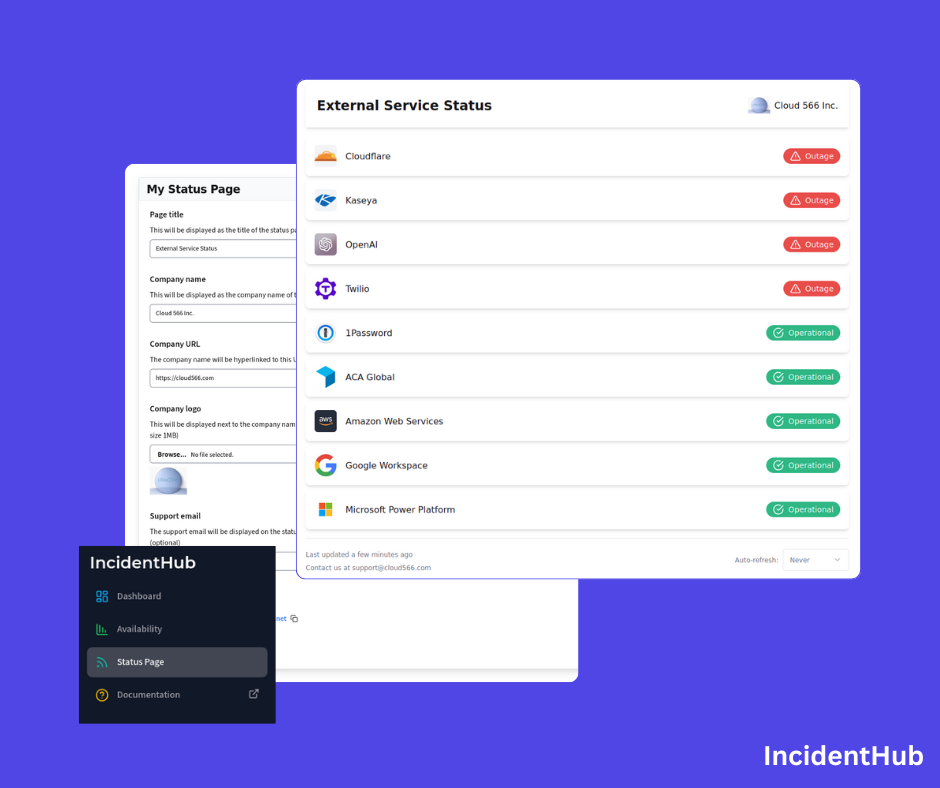
- Introduction
- The Value of a Public Status Page
- Setting Up a Public Status Page
- What's Next?
- Conclusion
The Value of a Public Status Page
A public status page can be used to share your third-party service status with your team members or with your organization as a whole. During outages this page should be the first stop to check the status of your external services. For deeper analysis there is always the IncidentHub dashboard.
Setting Up a Public Status Page
When you create an IncidentHub account, you get a public status page for free. You can customize the page with your logo and other branding options. Login to your account and click on the "Status Page" button on the navigation bar on the left.
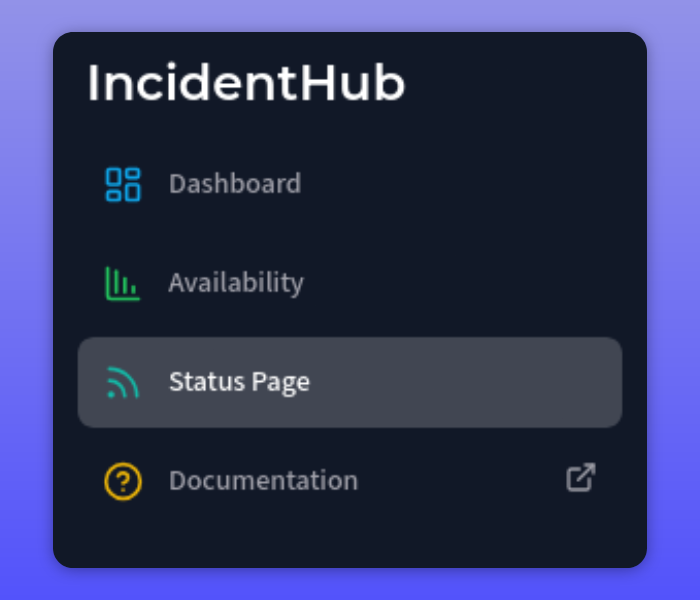
On the configuration page, you can fill in the details of your status page like title, name of your company, URL, support email, and logo.
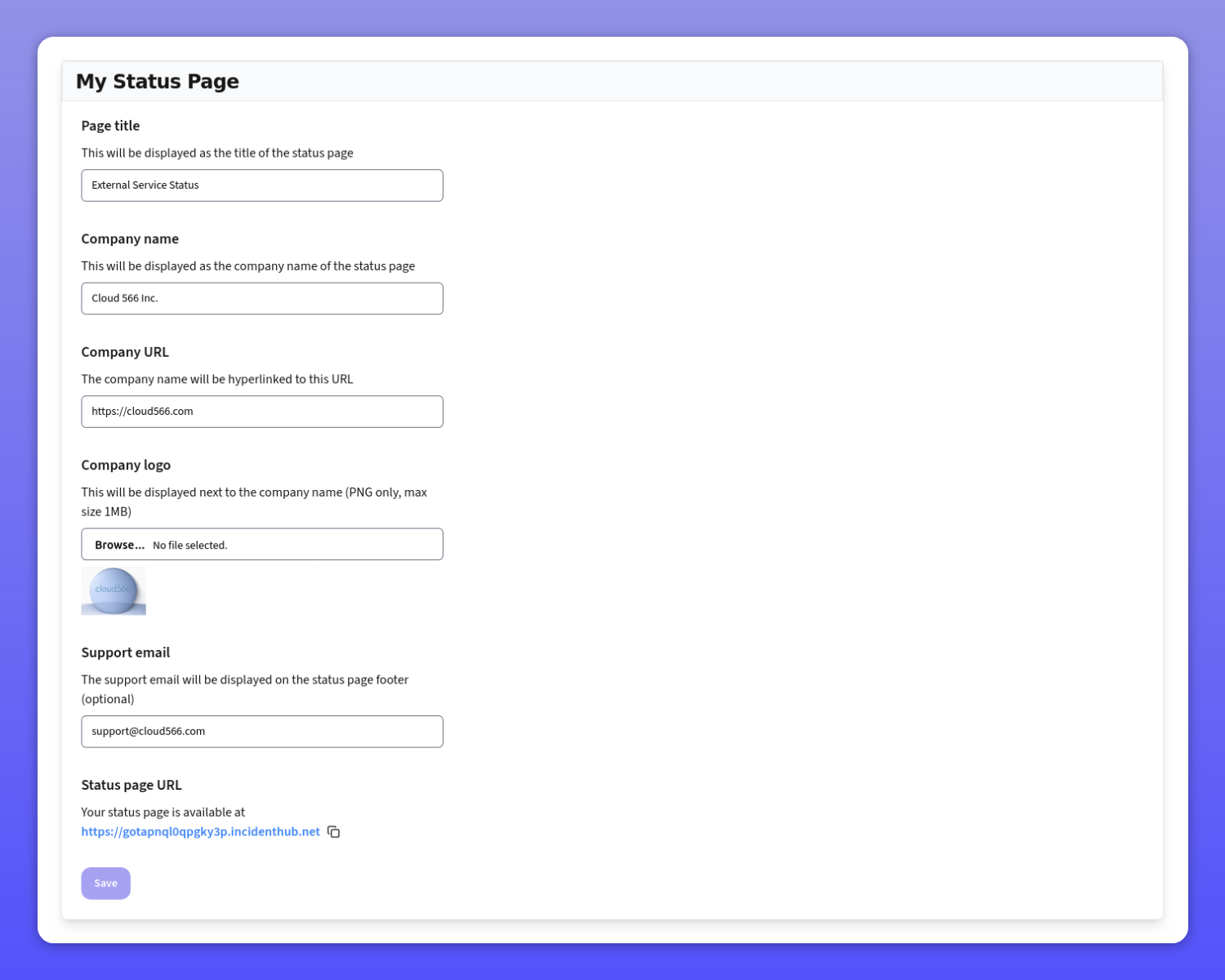
IncidentHub automatically creates a dedicated subdomain for your status page. You can copy the URL to this from the bottom of the configuration page.
A customized status page will look like this:
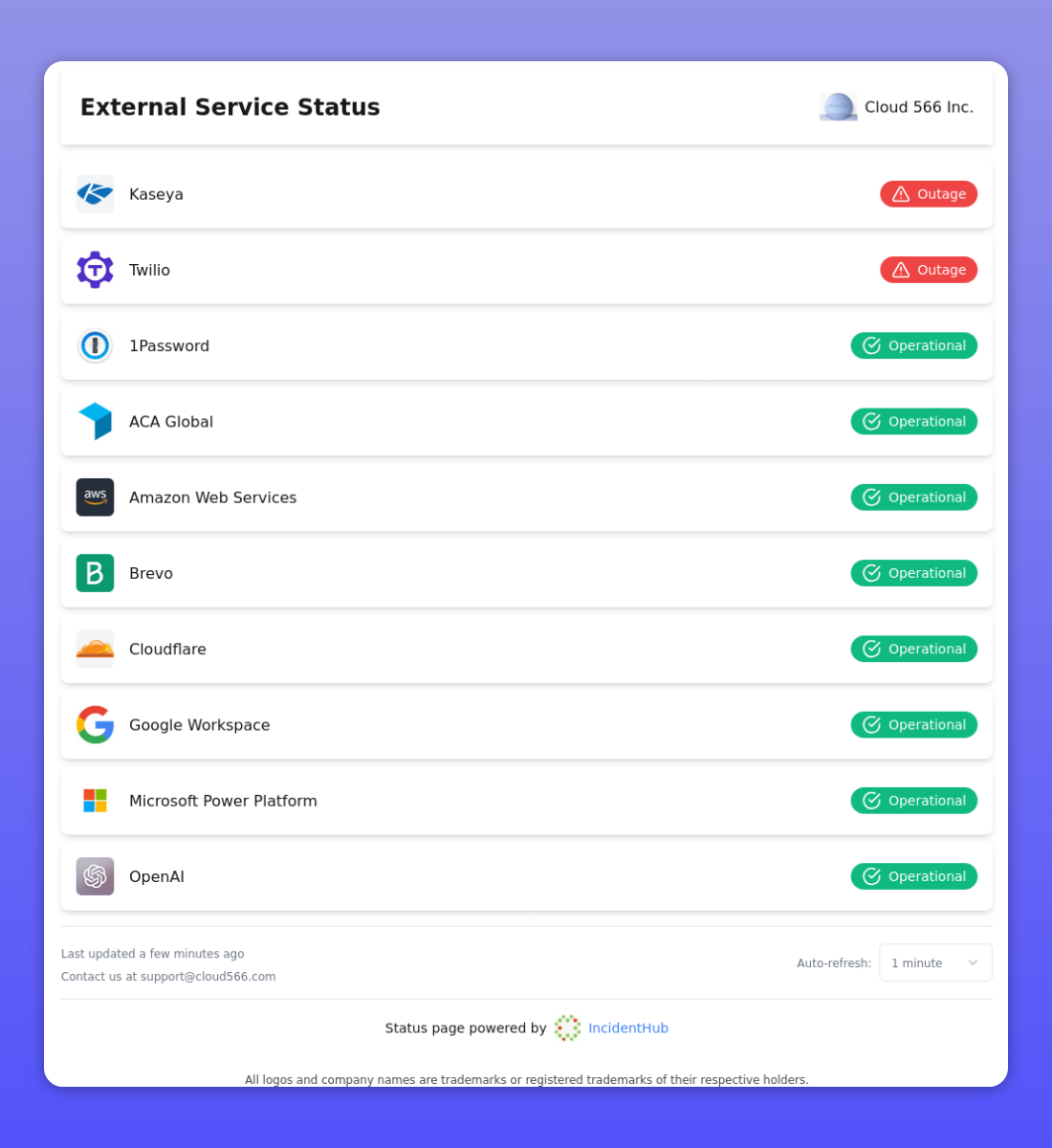
What's Next?
We are working on making the public status page more useful with options for whitelabeling. Here's a sneak peek of what's coming:
- Theme customization
- Custom domains
- Password protection
- Subscription options
- Affected components view
Have a feature request? Let us know.
Watch our video tutorial on how to set up a public status page
Conclusion
IncidentHub's public status page is a great way to keep your team informed about the status of your external services. Use it to improve your incident response.
You can sign up for a free (forever) account at IncidentHub.
IncidentHub is not affiliated with any of the services and vendors mentioned in this article.

