A Guide to Monitoring Multiple Status Pages
Introduction
Last updated on August 8, 2025.
Incident updates on the public status pages of your SaaS vendors and cloud providers are often the first indication that they might have an outage. Providers also post updates about upcoming and ongoing maintenance on their status pages. Monitoring your SaaS and cloud status pages to detect downtime becomes crucial to your business operations. This article will guide you through the process of effectively monitoring such status pages.
There are two ways to monitor multiple status pages:
- The manual process.
- Using a status page aggregator like IncidentHub.
If you are using the second option, which is the recommended approach, you can skip directly to the section on Use a Status Page Aggregator Tool.
In either case you will need to identify your cloud providers and locate their public status pages first.
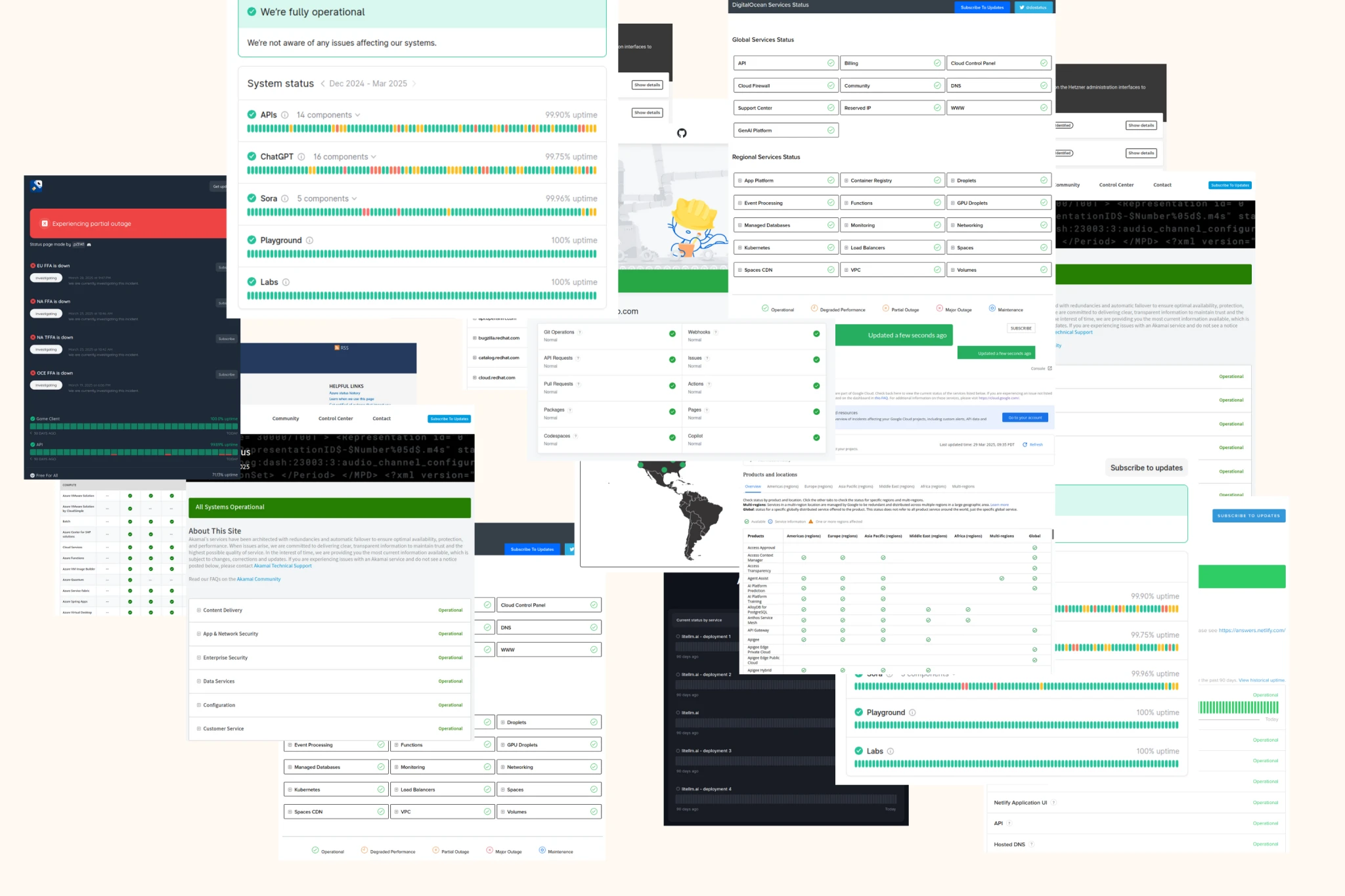
- Introduction
- Identify Your Cloud Providers
- Manually Monitoring Status Pages
- Using a Status Page Aggregator
- Conclusion
- Summary - How To Monitor Multiple Status Pages
- FAQ
Download a summary of this article as a PDF
Identify Your Cloud Providers
Work with your Dev/Ops/SRE and IT teams to come up with a comprehensive list of your cloud providers. Any service that is not managed directly by your teams is by definition a cloud service. This includes all your cloud providers, SaaS vendors, payment gateways, communication tools, security tools, managed LLM services, etc.
Manually Monitoring Status Pages
If you are using a monitoring tool like IncidentHub, you can skip this section.
Locate Their Public Status Pages
Most third-party services have a public status page. You can find the link either on their company website, or by doing a web search. The status page is either directly managed by your cloud provider or outsourced to another service like Atlassian Statuspage, Instatus etc. Many observability and incident management providers like Incident.io and BetterStack also offer public status pages. A complete list of status page software is beyond the scope of this article, but here are some examples of managed status page services:
- Atlassian Statuspage
- Instatus
- BetterStack
- Hund
- Incident.io
- StatusCast
- StatusHub
- Sorry App
- StatusPal
- StatusCake
Large cloud platforms like Google Cloud and Amazon Web Services have their own status page software. Many teams also host their own status pages using open source software.
Here are some examples of cloud providers' status pages:
- Amazon Web Services
- Google Cloud
- Microsoft Azure
- DigitalOcean
- Hetzner
- Fly.io
- Render
- Railway
- IBMCloud
- Linode
Understand the Status Page Structure
There is no official standard for status page formats but most of them use a similar visual layout. The common terms used to describe incident states are "Major/Minor outage", "Maintenance", "Informational", "Monitoring", and "Resolved".
Status pages will have any ongoing incidents at the top, followed by a list of components or services, followed by past incidents. Clicking on the ongoing incident link will take you to a detailed description of the incident.
An example from the Twilio status page (managed by Atlassian Statuspage as of this writing):
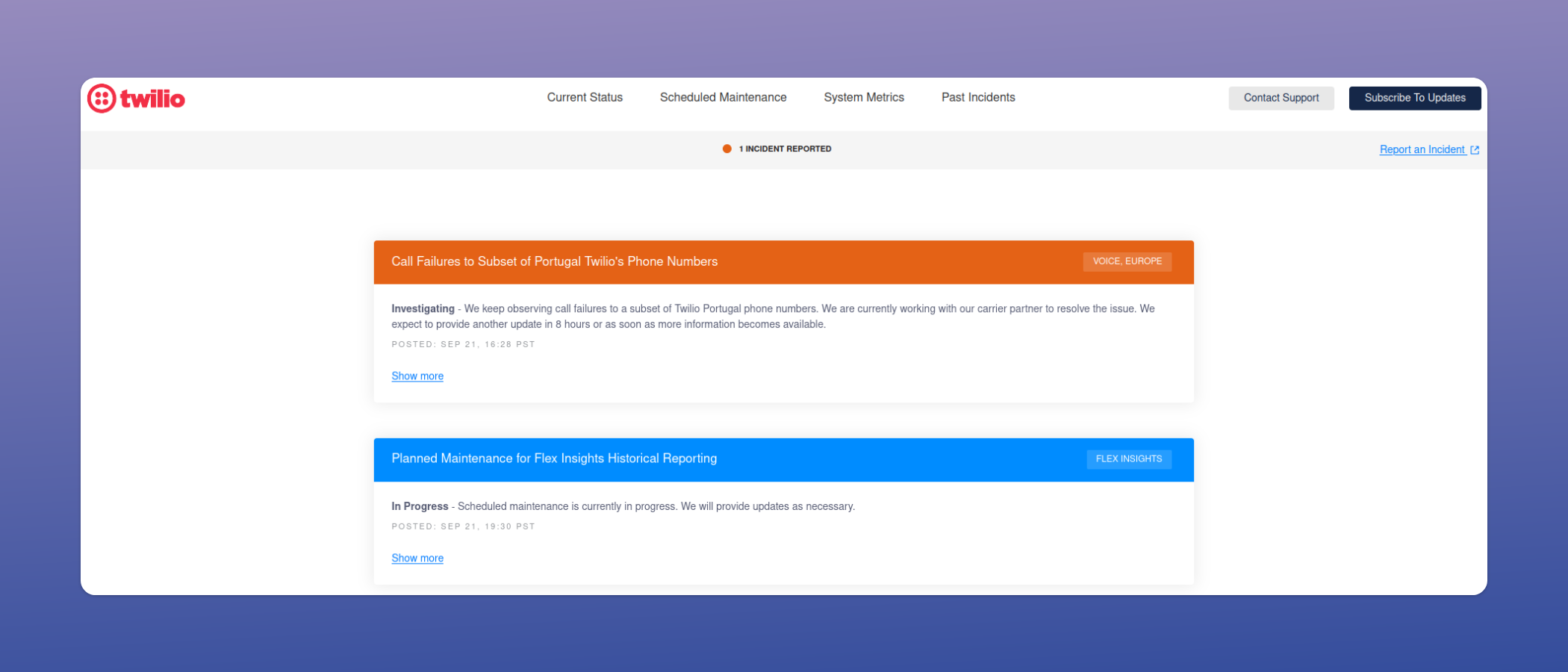
Configure Notifications for Downtime Alerts
Instead of periodically visiting status pages you can choose to sign up to receive notifications when there is an incident created, updated or resolved. Depending on your provider, status pages offer different modes of notification.
- SMS
- Slack
- RSS feed
- Google Chat
- Discord
- Webhooks
- MS Teams
Some status pages offer only one or two options, or sometimes no options at all. If the status page is managed by someone other than your cloud provider, your cloud provider can choose to enable/disable some of the available notification options. For an example, both DigitalOcean and Mailgun use Atlassian Statuspage. DigitalOcean allows you to subscribe using many channels:
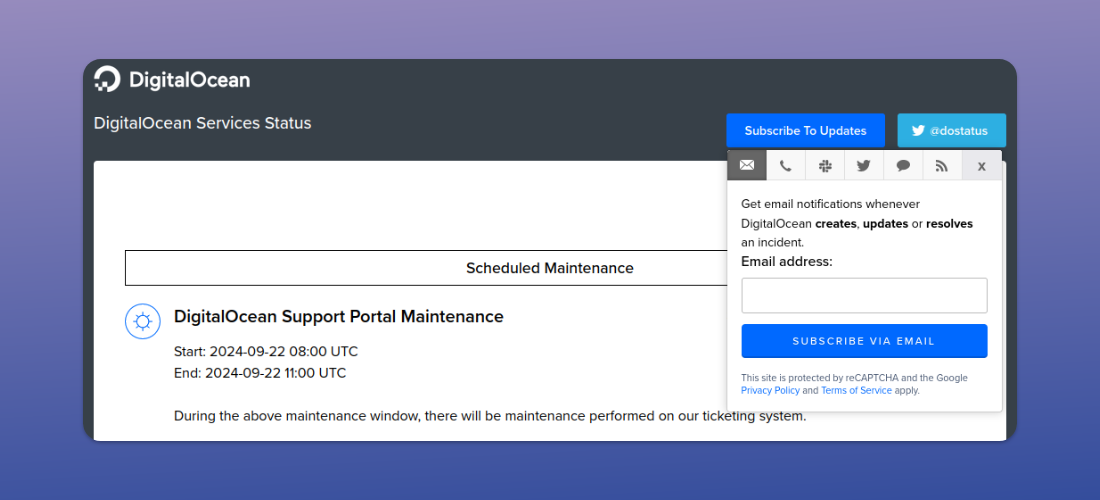
whereas Mailgun has disabled all options
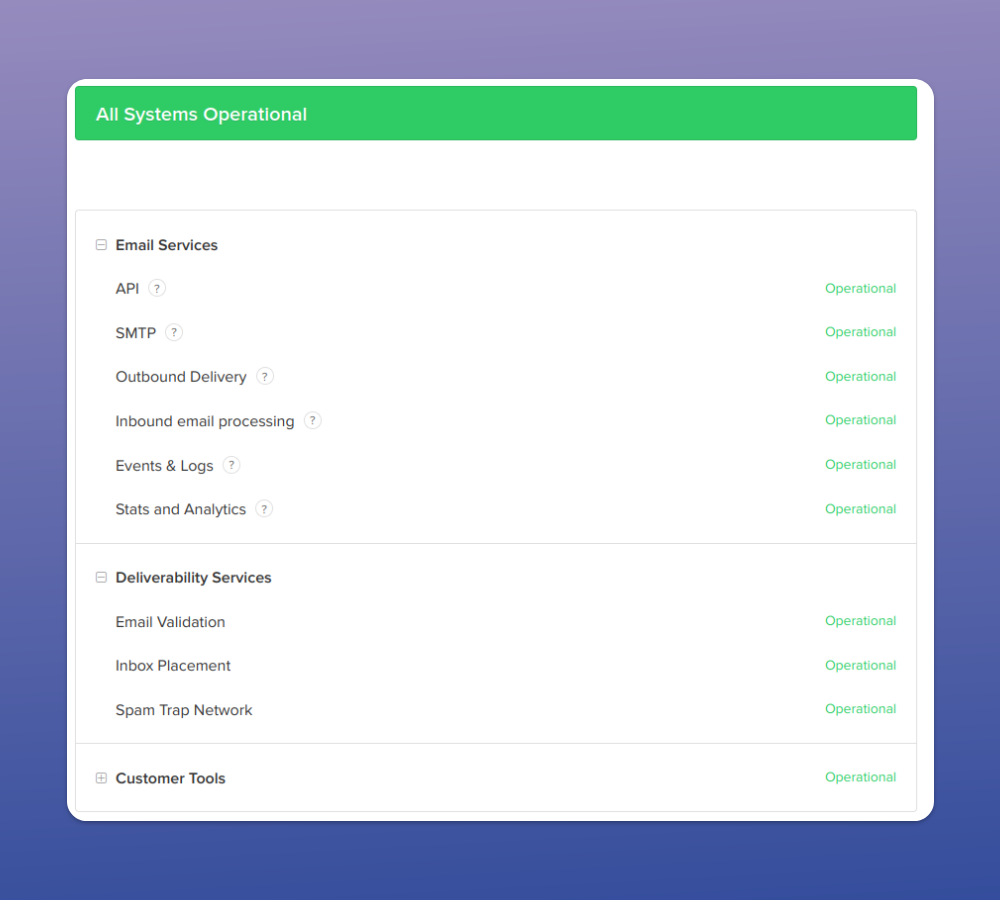
This is as of this writing. Services can modify these options over time depending on their business requirements.
Notification Challenges
Your notifications should be delivered in a way that ensures the right team in your organization receives the alerts. Ideally, the notifications should be part of your team's workflow. If the team uses Slack that is where you want the notifications. If it's Discord, the notifications should go to a Discord channel.
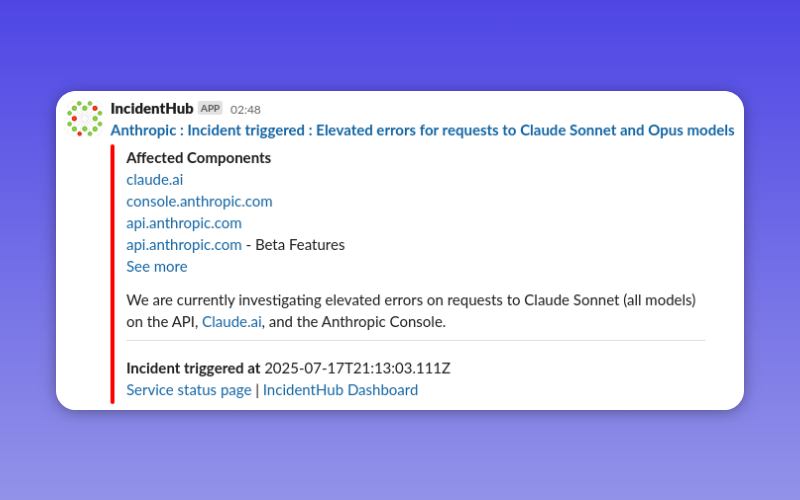
The status pages used by your providers can have different notification options, which can pose a challenge. They might not offer the option you want. Some providers may have your chosen option, some might not. See the section on Use a Monitoring Tool on how to mitigate this.
In some cases you might want an aggregated view of all your cloud providers' status pages. This is where a status page aggregator like IncidentHub can help.
Best Practices
Filtering Your Monitors
Cloud providers have many, sometimes hundreds, services in different locations across the globe. A cloud provider's status page shows incidents across all of them. Your team should track only the services they use, and in the regions they use them in. Most status pages have an option to choose the services and the regions. Utilize this feature so that your team is not flooded with unnecessary notifications. Unnecessary notifications can lead to alert fatigue.
E.g. The Fastmail status page which is hosted by Instatus has options to sign up for notifications for specific components:
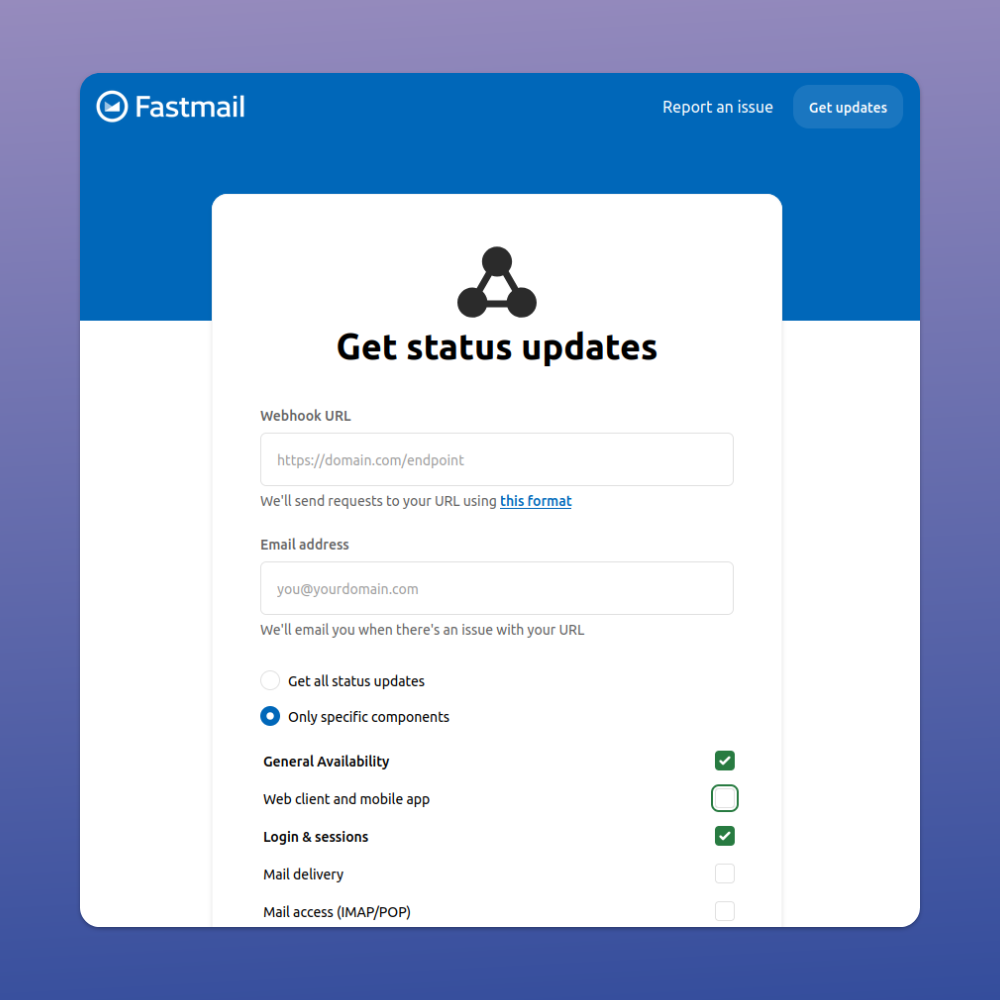
In some cloud providers like Google Cloud, it can become difficult to sign up for specific components and regions. Let's say you use Google Kubernetes Engine in us-central1. Currently the Google Cloud status page offers no way to receive notifications for only GKE in us-central1.
Do Periodic Reviews
Status pages keep changing. Your cloud provider may choose to add/remove services, switch to a different status page provider, or add/remove notification modes. Your organization may also choose to add/remove services, switch to a different status page provider, or add/remove notification modes.
Have a Single View Across All Providers
To check if any of your cloud providers have an outage, a single visual way where all your providers show up is a must. In the absence of a dedicated monitoring tool that monitors your cloud provider status pages, a poor substitute will be your notification channel. If it's Slack, you can configure the notifications to go into a specific Slack channel. However, it can be difficult to search for past incidents as well as look at ongoing incidents with Slack.
Include in Your Incident Response Plan
Irrespective of your chosen notification mode, ensure that your incident response plan includes cloud provider alerts.
- Determine the right priority of such alerts so that your team can respond effectively.
- Include cloud provider alerts in your incident response plans so that teams can correlate alerts from other parts of your systems with cloud provider alerts to dig down faster into the root cause.
- Include cloud and SaaS downtime alerts in your incident communication.
- If you have status page subscriber notifications, ensure that the relevant teams have access to them, irrespective of the mode - Slack, Email, MS Teams, or something else.
Using a Status Page Aggregator
As noted in the previous sections, there are various challenges to monitoring cloud providers' status pages by yourself, unless you have only one or two such providers. There are tools which aim to solve these pain points.
IncidentHub is a SaaS tool created specifically to solve these challenges faced by Dev/Ops/SRE and IT Teams. You can sign up for a free trial and try it out.
Monitoring Services Using a Status Page Aggregator
We'll take the example of IncidentHub to understand how to monitor services using a status page aggregator.
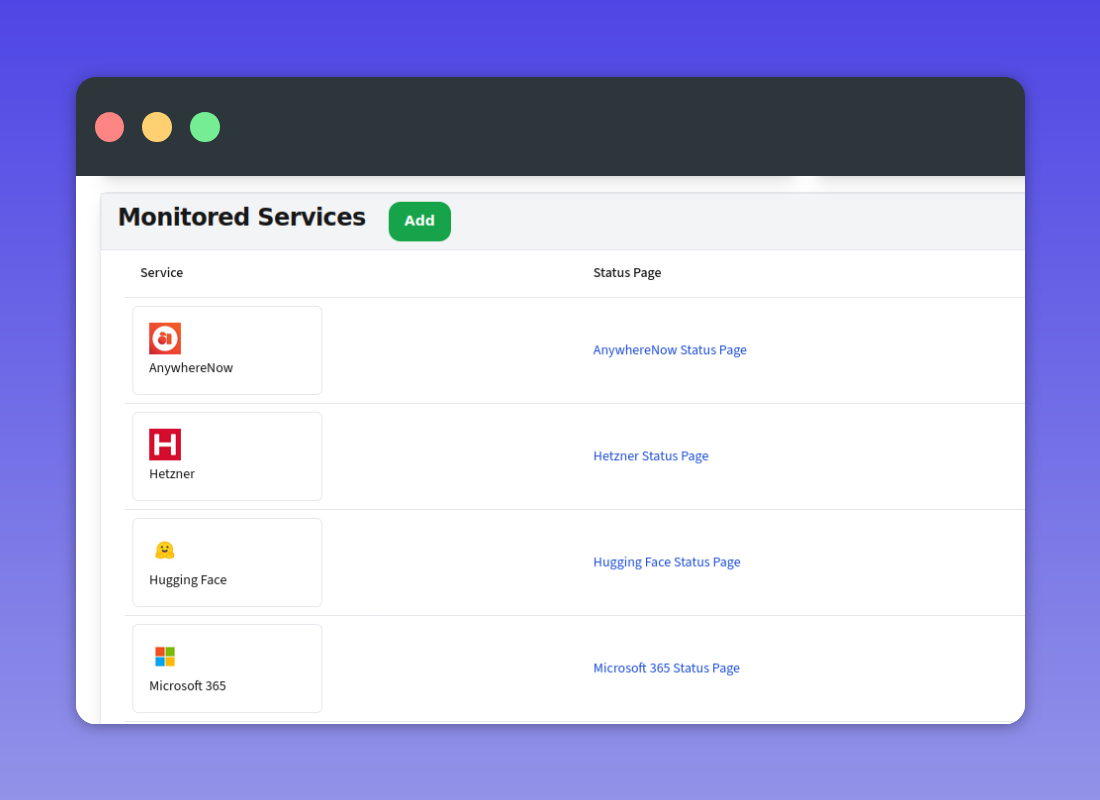
- Sign up for an account at IncidentHub.
- Go to the dashboard page and click on "Add" under "Monitored Services".
- Search for the service you want to monitor.
- Click on "Save Changes" and you are done.
- Add the rest of your services in the same way.
Reducing Alert Fatigue
For each service, you can reduce irrelevant notifications in a few steps:
- Select components. When adding a service, choose "Monitor specific components" and select the components/regions your team and applications depend on.
- Turn off irrelevant notifications. Turn off maintenance alerts, outage alerts, or both.
- Filter start/end. In the same panel, click on "Notifications". Here you can choose to receive only the start/end of incidents or all events. For example, if it's a service critical to your business, it's better to choose to be notified of all updates for incidents. You would want to follow it closely. On the other hand, if it's a service that is auxilliary, you can choose to receive only the start/end of incidents.
Use the Public Status Page
IncidentHub gives you an aggregated status page where you can view ongoing outages and maintenance for all your services with your cloud providers:
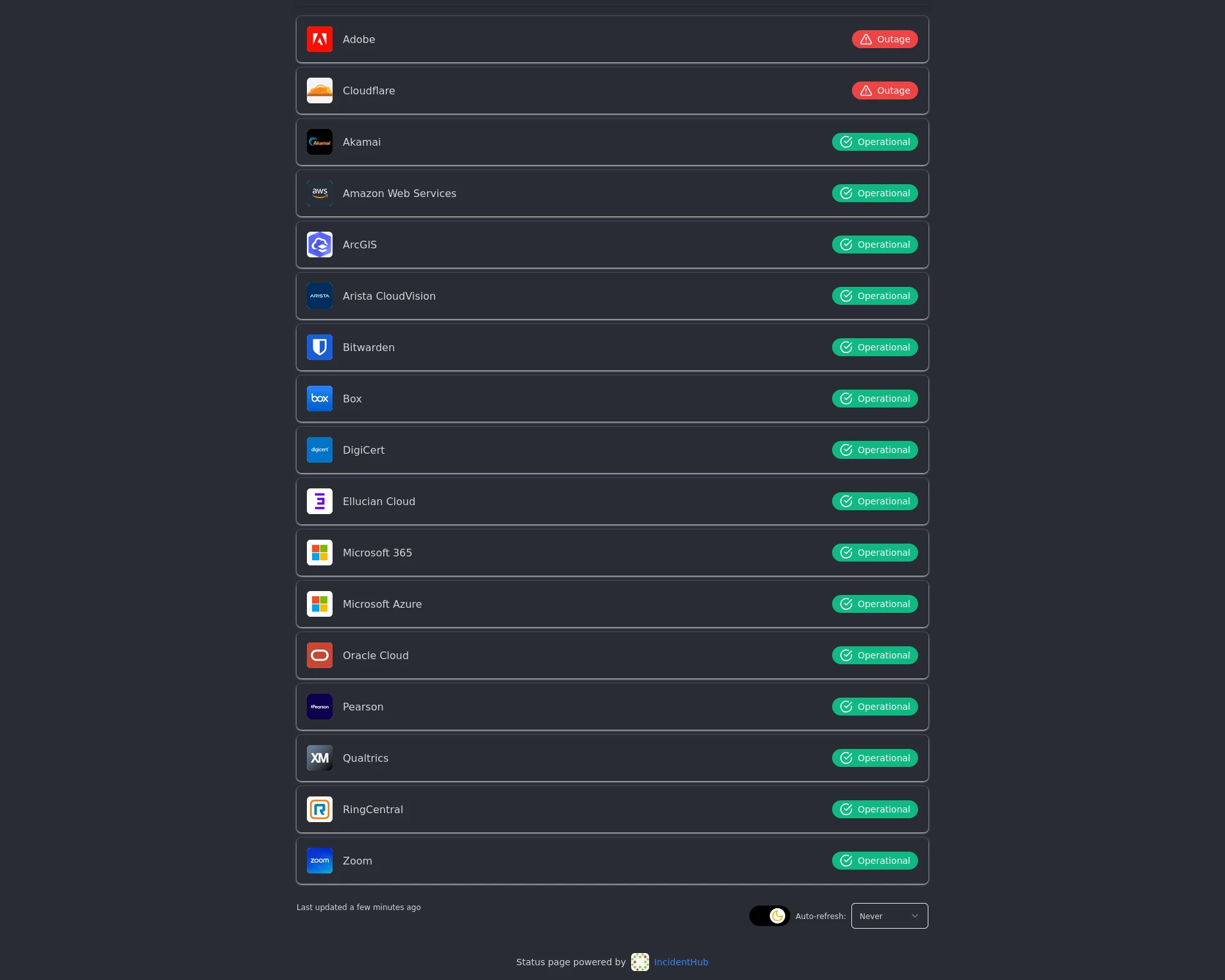
To set this up, go to the status page settings.
This short video tutorial shows you how.
You can find the link to your dedicated status page towards the bottom of the settings page.
The Benefits of Using a Status Page Aggregator
The benefits of using a dedicated status page aggregator like IncidentHub:
- Offers a single normalized view across cloud providers' status pages.
- Hides the complexity of different status page formats.
- Detects and handles changing status page formats over time.
- Lets you choose the notification mode you want for alerts.
- Offers notification modes not available in the status page.
- Lets you analyze historical data and availability trends.
Also read Top 6 Reasons Why You Need a Status Page Aggregator
Conclusion
Monitoring public status pages of cloud providers should form a key part of your monitoring strategy to maintain operational effectiveness and customer trust. Your team can stay informed and responsive during cloud service disruptions. There are various challenges in doing this by yourself - heterogeneous status page formats, non-overlapping notification modes, non-standard incident updates, and changing status page structures. A status page monitoring tool like IncidentHub can mitigate all these issues.
Summary - How To Monitor Multiple Status Pages
Here's a table of the recommendations above organized by approach to help you effectively monitor multiple public status pages:
| Step | Approach |
|---|---|
| Identify all cloud providers, SaaS vendors, and third-party services your team uses | Manual |
| Locate public status pages through company websites or web search | Manual |
| Understand common status page formats and incident terminology | Manual |
| Configure notifications for downtime alerts (SMS, Slack, Email, RSS, etc.) | Manual |
| Filter monitors to track only services and regions your team uses | Manual |
| Conduct periodic reviews of status page changes and notification options | Manual |
| Create a single view across all providers for easier monitoring | Manual |
| Include cloud provider alerts in your incident response plan | Manual |
| Sign up for a status page aggregator account (e.g., IncidentHub) | Aggregator |
| Add monitored services by searching and selecting from the dashboard | Aggregator |
| Select specific components and regions to monitor for each service | Aggregator |
| Configure notification preferences (start/end vs. all updates) | Aggregator |
| Set up a public aggregated status page for your organization | Aggregator |
| Choose notification modes that integrate with your team's workflow | Aggregator |
| Leverage normalized view across different status page formats | Aggregator |
| Analyze historical data and availability trends | Aggregator |
FAQ
Why should I monitor my third-party status pages?
Your third-party services publish information about ongoing incidents and maintenance on their public status pages. Such disruptions can affect your business operations.
What if I am not able to locate a third-party service's status page?
Third-party services have a link to their status page on their website or you can find it using web search. If you are unable to locate it please get in touch with us at support@incidenthub.cloud and we will try our best to help you.
What is the best way to receive notifications for third-party service incidents?
The best way to receive notifications about third-party service incidents is specific to your team. Ideally, the notifications should be part of your team's workflow.
Is there a standard status page format for third-party services?
There is no standard for a status page format. However, many third-party services use one of the popular status page services like Atlassian Statuspage or Instatus. Services using the same status page service will have a similar format. Some services have their own format - like Google Cloud and Amazon Web Services.
What are the benefits of using a dedicated status page monitoring tool or aggregator?
A dedicated status page monitoring tool or aggregator smoothens out the differences between different third-party services' status pages and gives you the option to receive notifications in your chosen way, and also gives you an aggregated view of all your third-party services' status.
All logos and company names are trademarks or registered trademarks of their respective holders.
This article first appeared on the IncidentHub blog.

