Integrate Incident Alerts Into Your Slack Workspace
Introduction
Updated Mar 26, 2025
Staying on top of your third-party Cloud and SaaS service outages is crucial to maintaining the reliability of your own applications. Like many modern teams, Slack might be your communication tool of choice. You can keep up with such incidents by pushing these events to a Slack channel.
IncidentHub has its own Slack app which can be used to push incident lifecycle events to the Slack channel of your choice. It can be used to send incident trigger, update, and resolve events.
Installing IncidentHub's Slack App
You must have the correct permissions on your Slack workspace to be able to do this.
Follow these steps to configure the Slack app in your Slack workspace.
- Create a new channel where you want to receive your incident alerts, or choose an existing channel.
- Login to your IncidentHub account.
- Under "My Channels", click on Add, and then select Slack.
- In the popup, click on the "Add to Slack button"
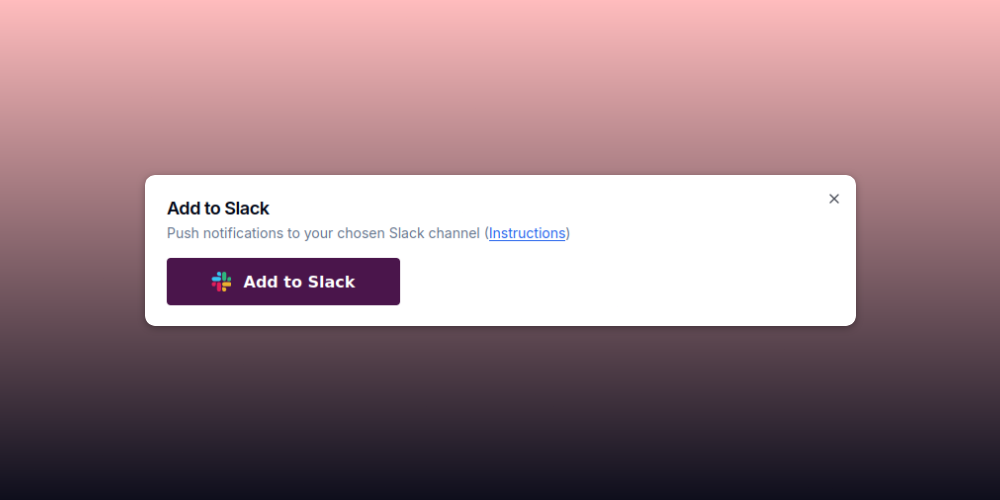
- This will take you to the Slack website where you can choose the workspace and the channel, and also authorize the Slack app so that it can post in that channel.
- If the installation is successful, you will be redirected to IncidentHub.
- You should be able to see the Slack app listed under "My Channels". The description will have the channel name.
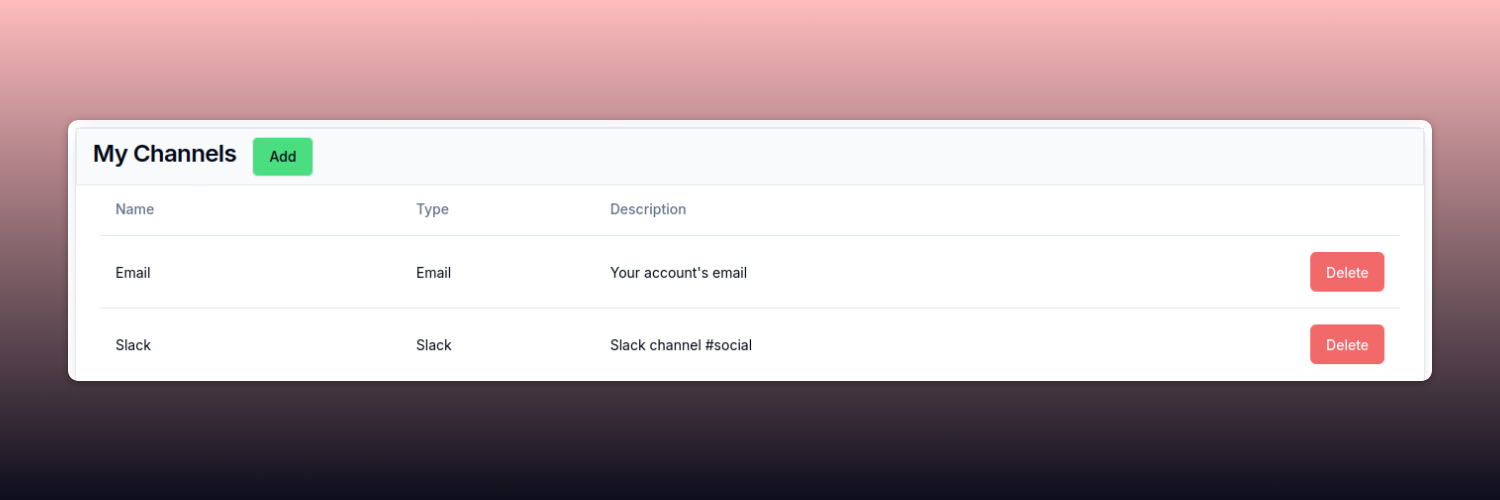
That's it! IncidentHub will now send you incident events to your chosen Slack channel.
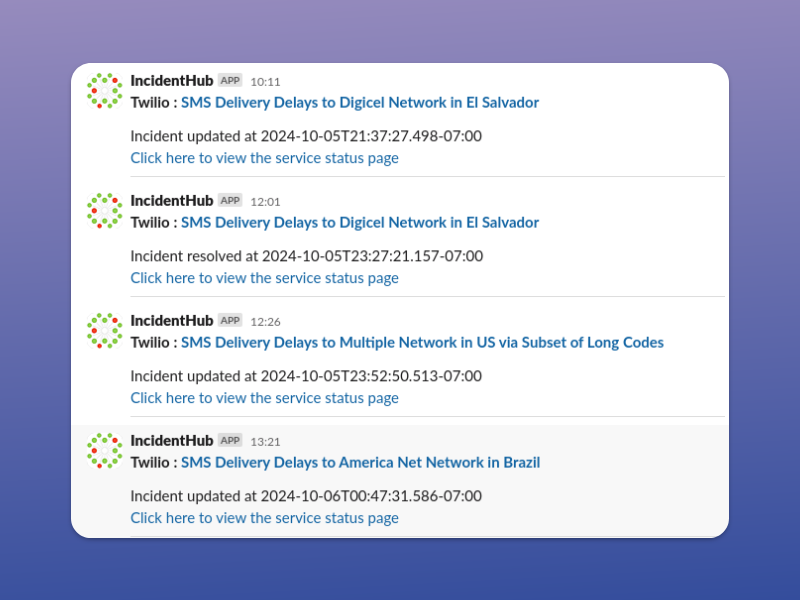
Conclusion
Slack offers a fast and collaborative way of responding to incident alerts. The easiest way of integrating Slack with IncidentHub is using the "Slack" option in the "My Channels" section in your IncidentHub dashboard.
Sign up for a free (forever) IncidentHub account and try it out.
FAQ
Can I add multiple Slack channels in my IncidentHub account?
Yes. You can add multiple Slack channels to your IncidentHub account. The number of channels is only limited by your subscription plan.
What information is sent by IncidentHub in a Slack message?
IncidentHub sends all the key details of the incident - the title, and the last updated date and time of the incident. The title is also linked to the incident itself. It also includes a link to the service's status page.
When should I choose Slack to receive IncidentHub alerts?
You can choose Slack to receive alerts if it's the primary means of communication with your team.
What are the benefits of using Slack for incident alerts?
Slack is a popular means of communication between team members. It offers real-time notifications, whether you are on a desktop or a mobile phone. You can directly forward incident event messages to other team members and create threads and tag people. These features enable quicker response times and better team co-ordination compared to other channels like email.
You might also be interested in Integrate Incident Alerts With Discord Using Webhooks

