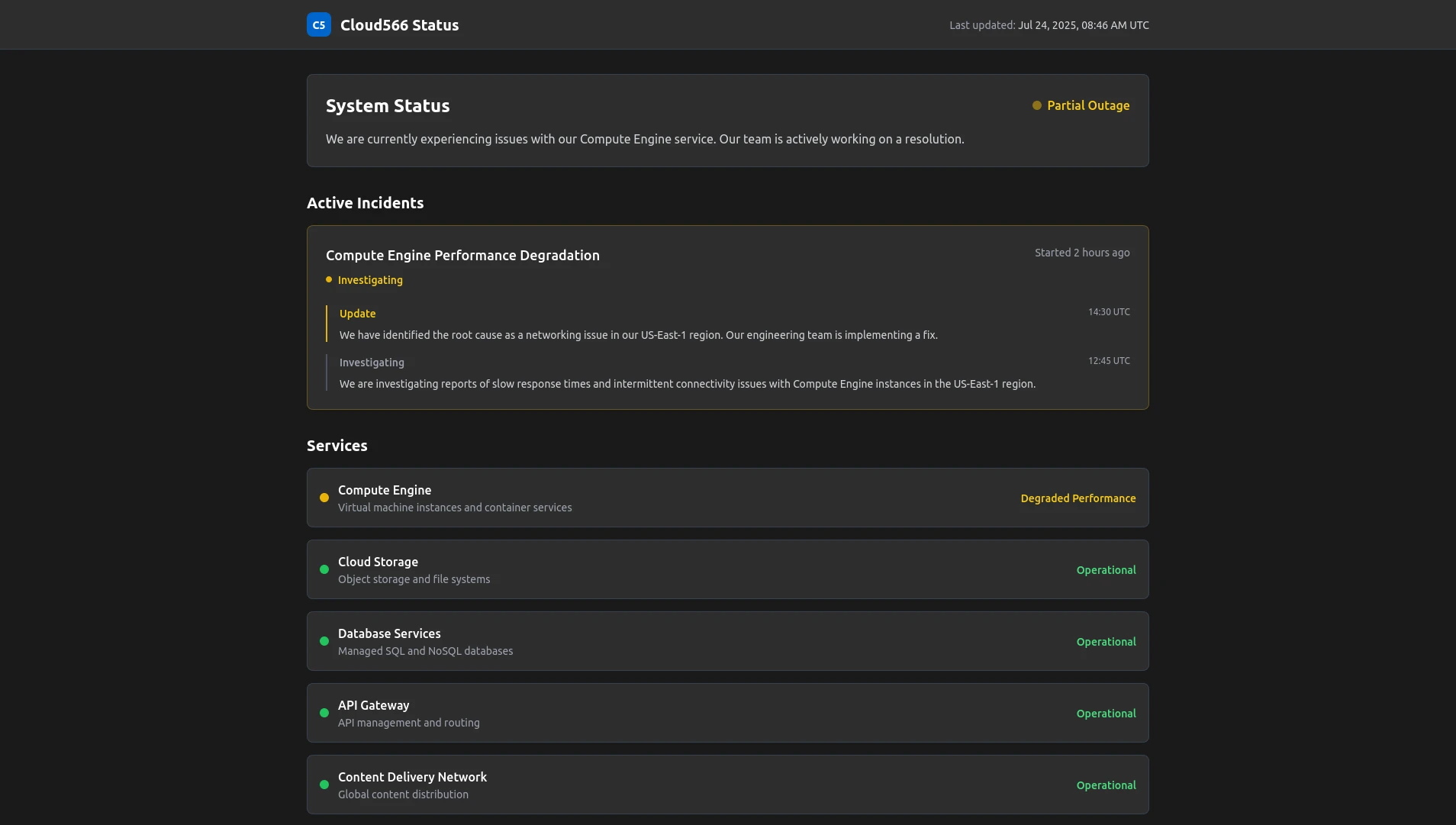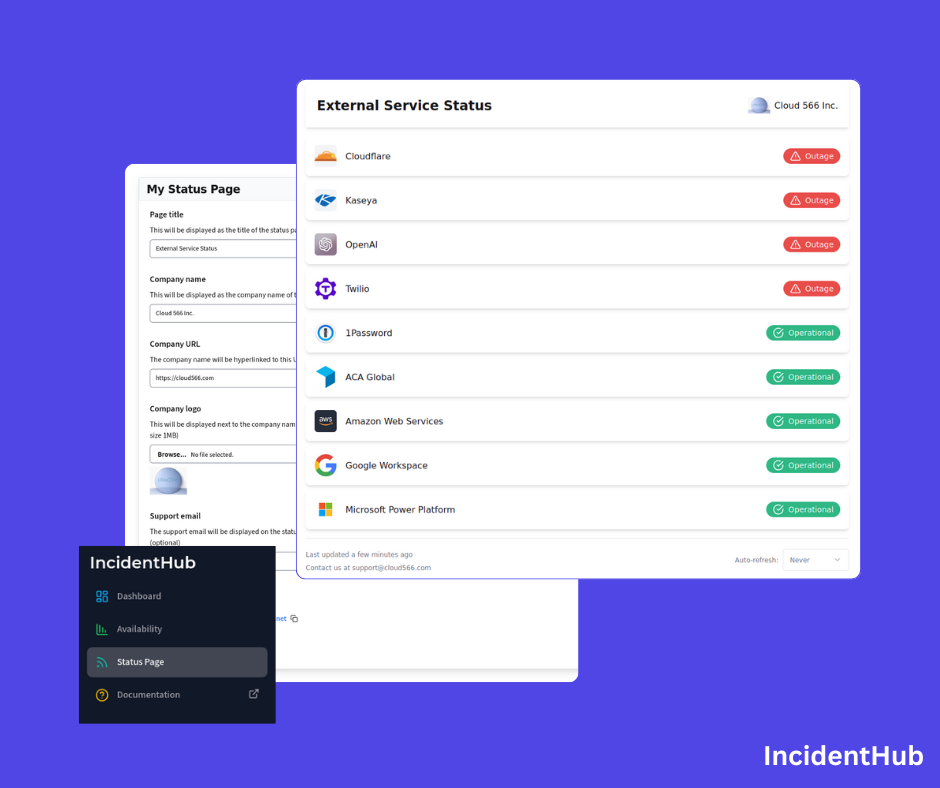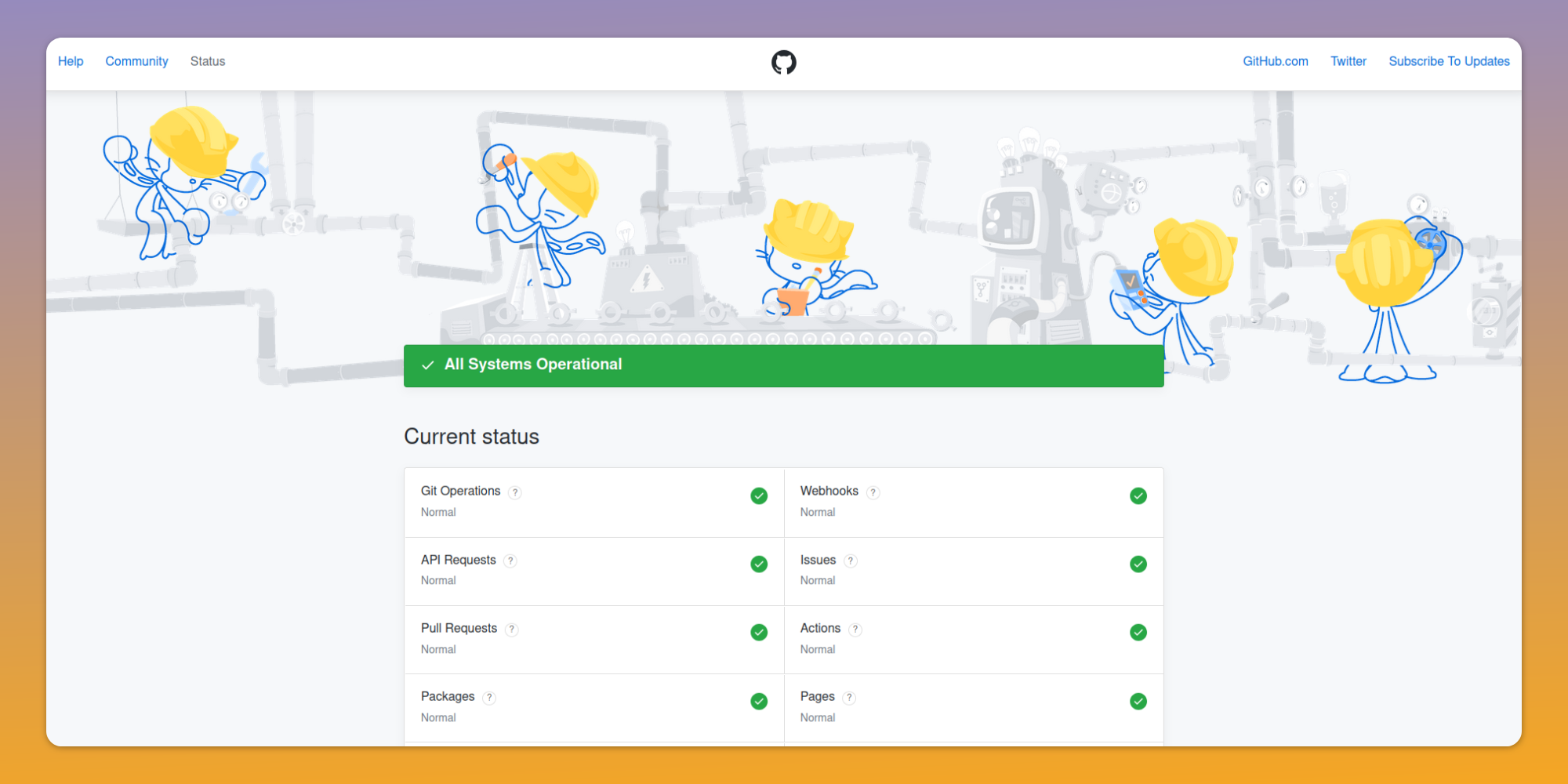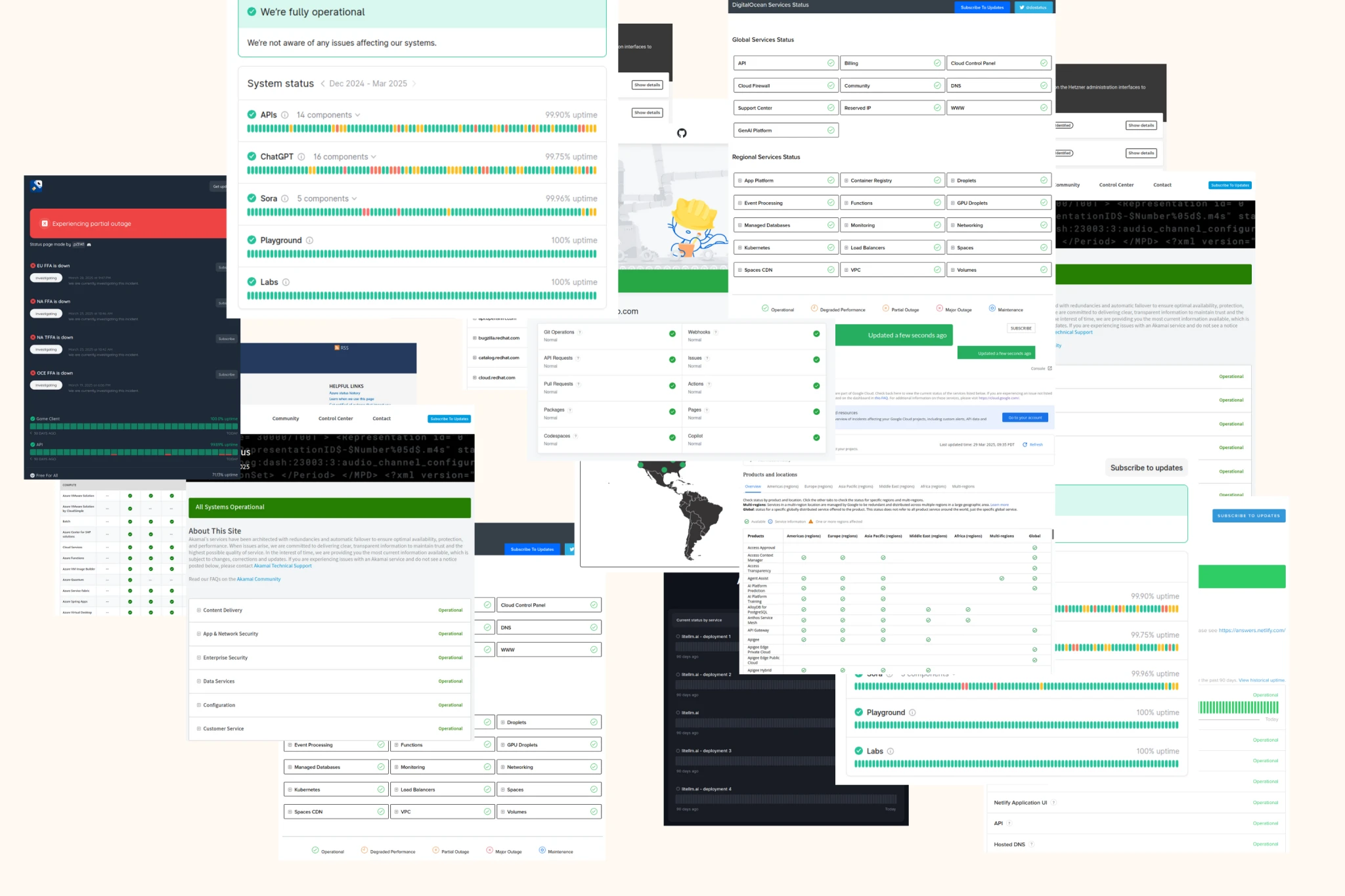The 2025 Guide to Open Source Status Page Software
Introduction
This is an updated version of the 2024 article.
Maintaining transparent communication about service availability is crucial for businesses of all sizes. Status pages are an important part of your communication strategy during times of outages and maintenance events.
You can choose to go with a fully managed status page provider or host an open-source one yourself.
Open source status page software offer a cost-effective and customizable solution where you have complete control over the code, data, and presentation. This guide explores the best available open source status page software in 2025 to help you choose the right tool for your needs.