Incident Archaeology – Dig Into Your Services' Past With IncidentHub's Availability Page
A few weeks ago we released a feature on IncidentHub which gives you a historical view of your monitored services' availability.
Why Was This Needed?
On the dashboard where you can add services and channels, there is an overview panel that shows total incidents in the last 24 hours. You can get into a more detailed view by clicking on the button next to it. This opens up a popup where you can see active and resolved incidents - in the last 24 hours - and filter them by service.
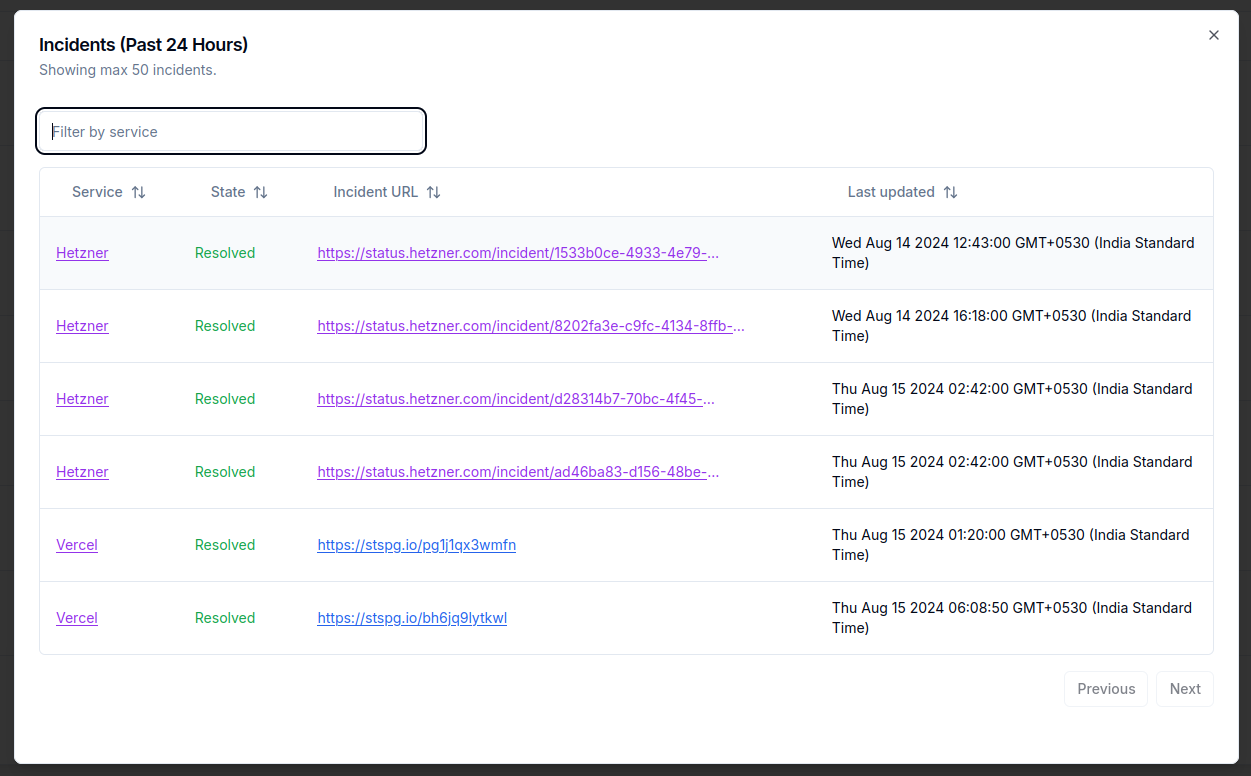
This panel is good enough for a quick view on what's affecting your dependent services. However, sometimes there is a need to look back further. This is what the Availability page gives you - an overview of service health over the last 30 days.
Let's look at a few examples:

