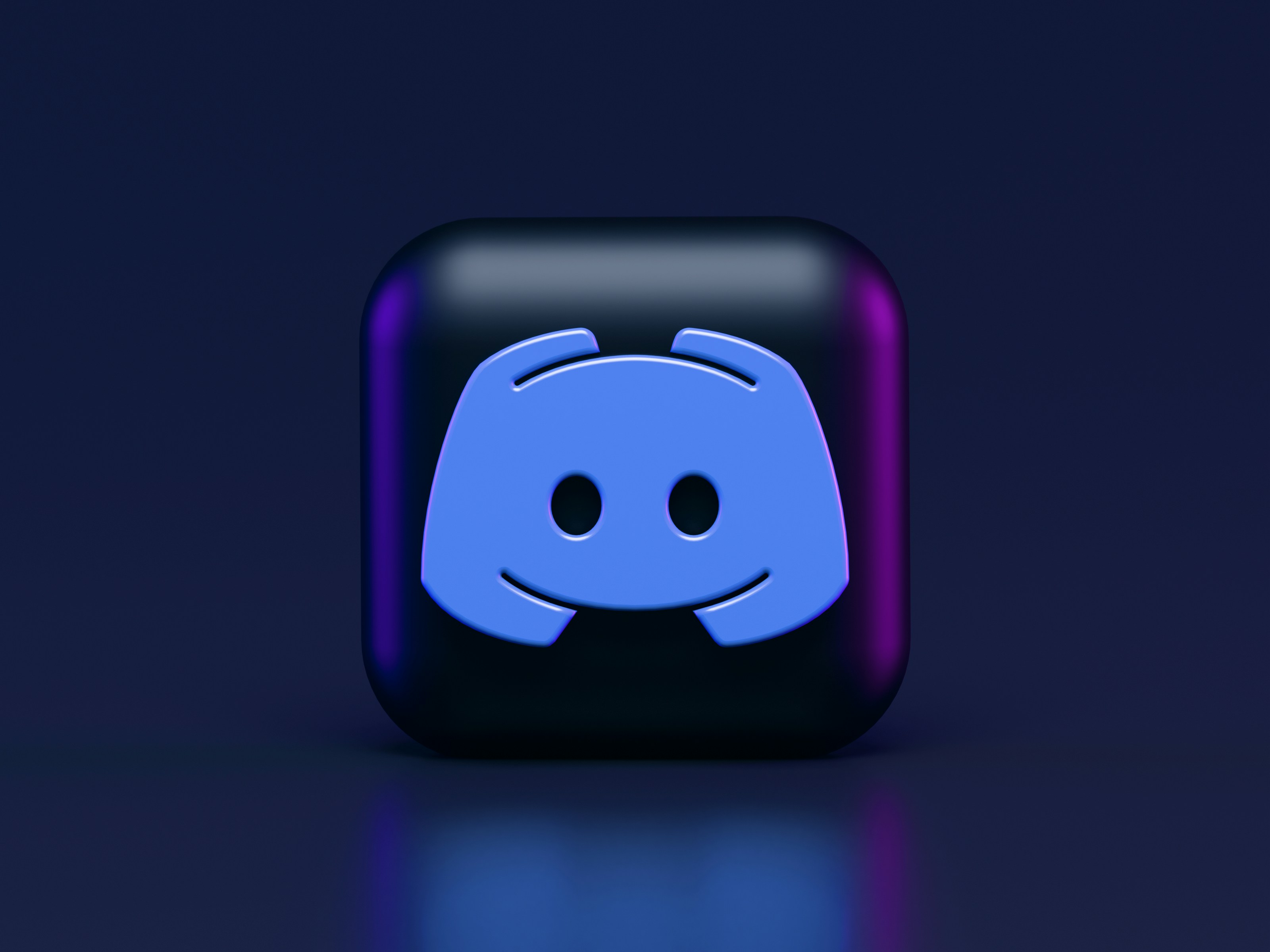Integrate Incident Alerts With Discord Using Webhooks
· 4 min read
Introduction
Staying on top of your third-party Cloud and SaaS service outages is crucial to maintain the reliability of your own applications. If Discord is your communication tool of choice, you can keep up with such incidents by pushing these events to a Discord channel.
Discord webhooks allow external applications to send messages to specific channels within a Discord server. This article describes how to integrate Discord as a channel in your IncidentHub account using webhooks.