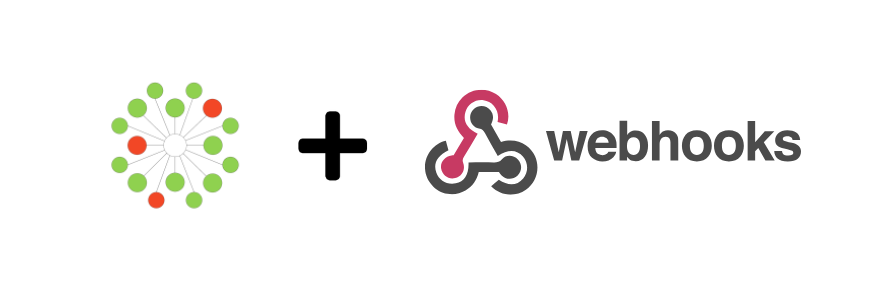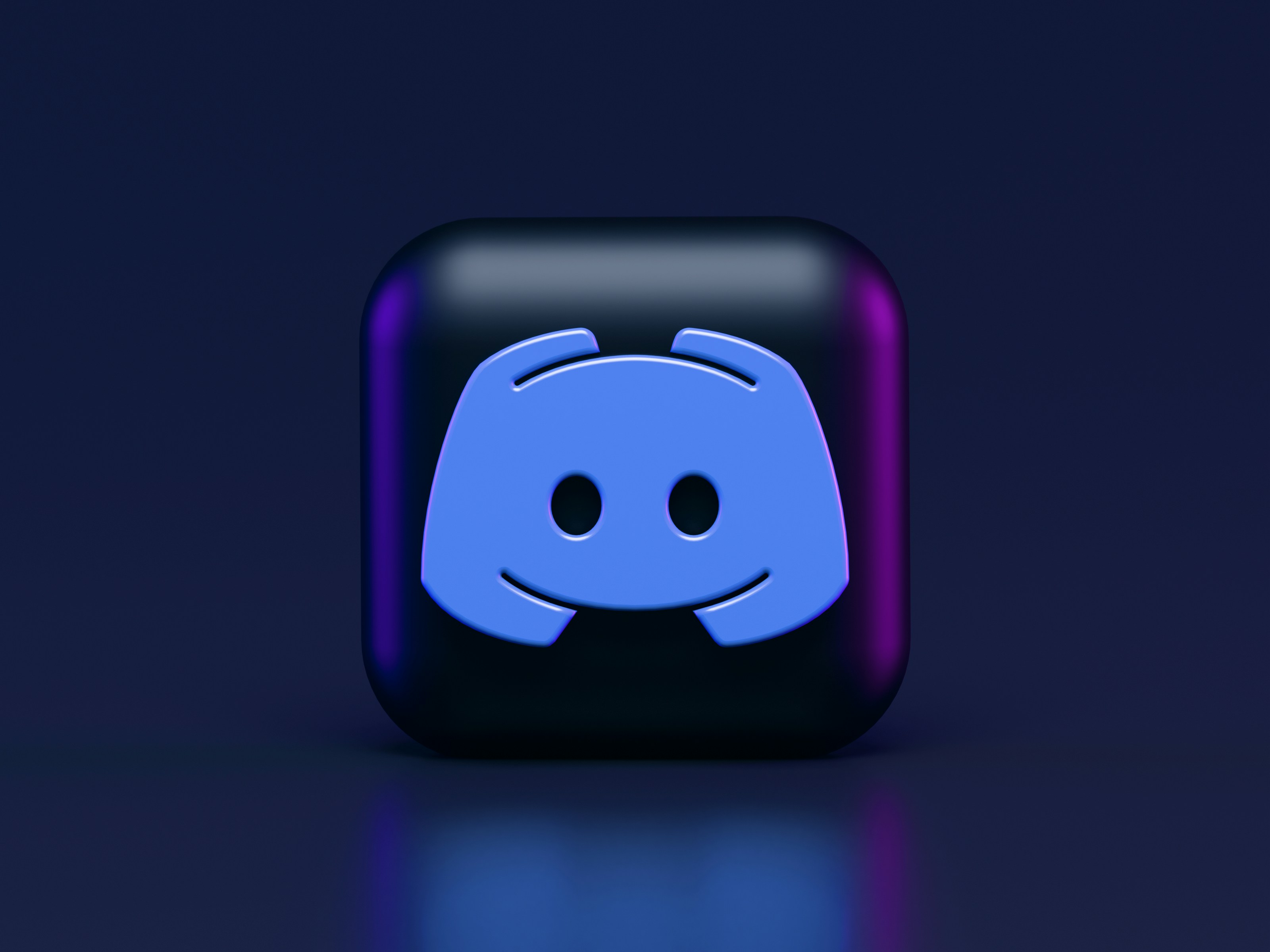How to Receive IncidentHub Alerts in your Webhook
· 6 min read
Introduction
IncidentHub has many integrations to receive alerts. You can choose from Slack, Webhook, Email, Discord, PagerDuty, and more. In this article, we will explore how to receive IncidentHub alerts in your webhooks.