Product Update - Turn Off Alerts, Use Microsoft Teams, and Custom Domains
What's New In IncidentHub?
Over the last few months IncidentHub has added several new features to make it easier to fine tune your alerts. IncidentHub now also integrates with Microsoft Teams and supports custom domains for your public status pages. Let's take a comprehensive look at what's new.
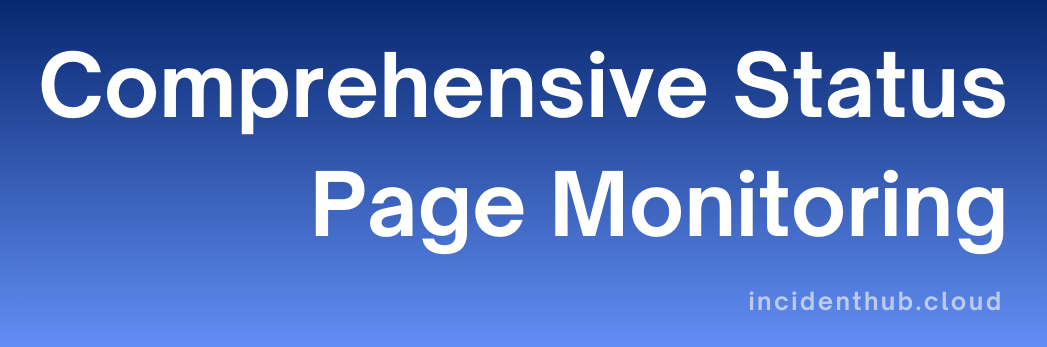
Fine-Tuning Alerts
You already could choose specific components when monitoring a service. Now on top of that, you can turn off specific types of event alerts for a service. For most services, IncidentHub can detect outages as well as maintenance events. Some services have a ton of maintenance events and they can easily overwhelm your alert notifications. You can turn off either maintenance alerts, or outage alerts, or both, or none. This setting is per-service.
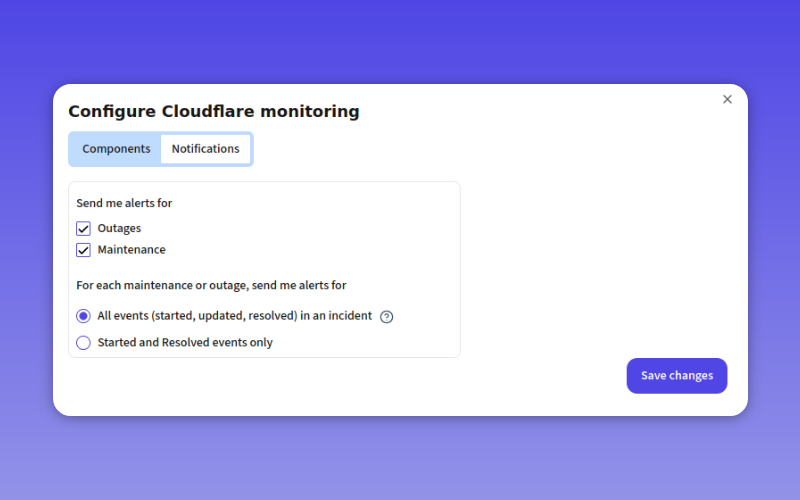
The existing settings for lifecycle (start/end/updates) remain the same.
One of my worries while adding this feature was that it might make the user experience more complex.
Too many settings, which one should I choose?
However, this feature was more important than the lifecycle settings, so I had to add it. All settings in the Notifications tab have sane defaults. You can always change them later, depending on your needs, or you can leave them as-is.
Whatever you see in the Notifications tab is requested by customers with real use-cases. At the same time, I think it's also important to have a simple UI. I hope the current UI is a good balance between these two goals.
Faster Component Filtering
Salesforce and Google Cloud Platform - to take two examples - each have thousands of components. This was a challenge to not just load on the UI but also for the user to choose by scrolling and selecting from the list.
The new UI has a search box where you can type and choose components. It's similar in behavior to the search box where you can search for services when you are adding a new monitored service. Behind the scenes, the difference is that it uses TanStack's react-virtual library.
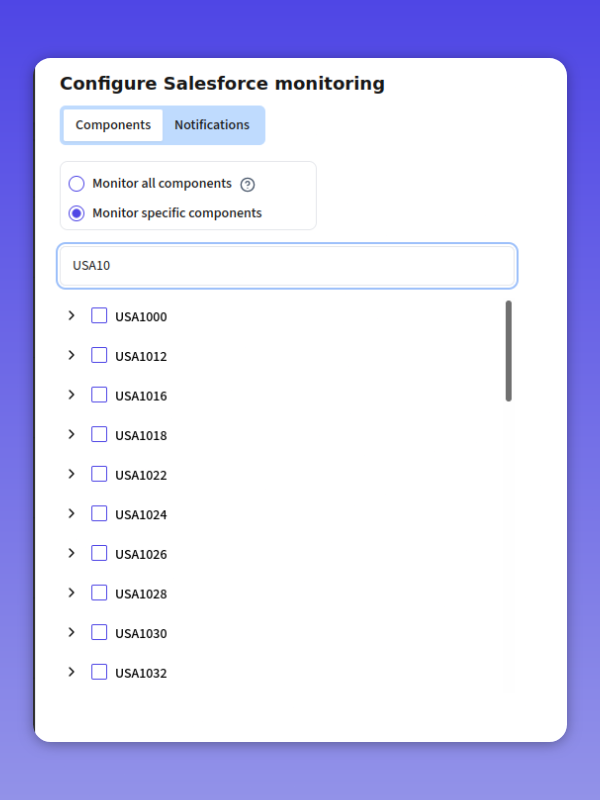
Microsoft Teams Integration (Beta)
IncidentHub now supports sending alerts to Microsoft Teams. This is a beta feature and is available for all paid plans on request. Since it's in beta, it's being rolled out in phases on an as-requested basis. Under the hood it uses Adaptive Cards which support JSON based templating to push rich notifications to Teams channels. The benefit of the templating model is that you can separate data from the layout, and thus change the layout independently of the notification content.
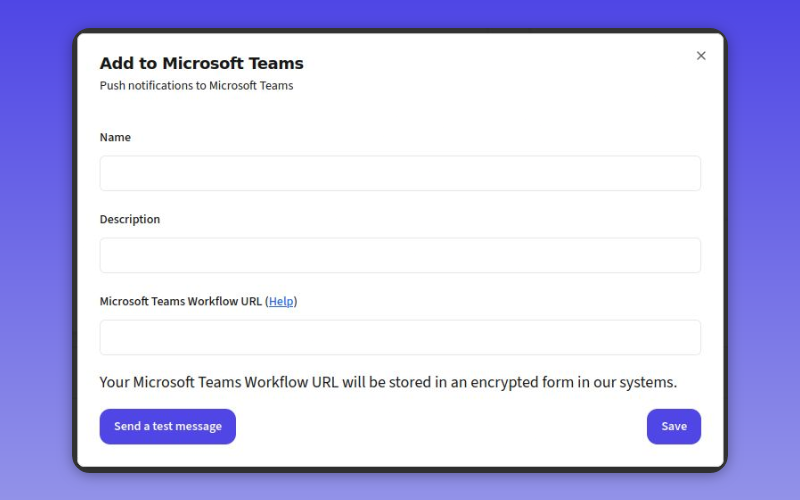
This is a screenshot from our production IncidentHub MS Teams channel which monitors IncidentHub's own dependencies:
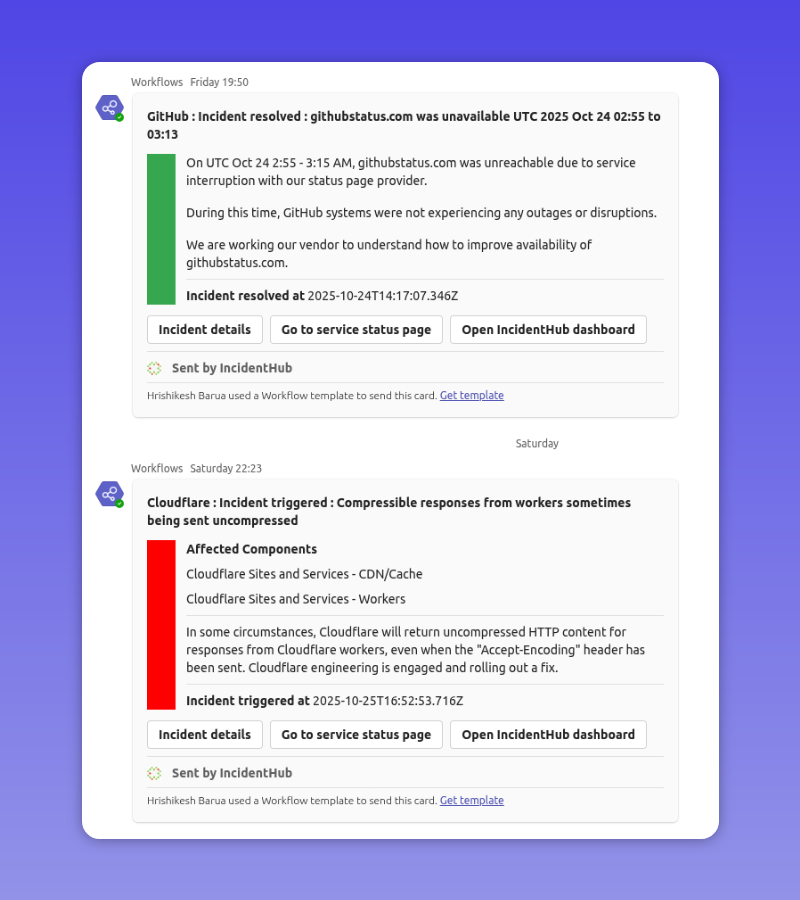
Detailed Historical Data Upto 90 Days
The previous version of the availability dashboard had just vertical bars indicating outage/non-outage days. The new page includes a list of the incidents that occurred in the last 90 days (30 days in free accounts).
The incidents and maintenance events that you will see in the list are automatically filtered by the components that you choose when adding the service. E.g. if you are monitoring GitHub webhooks only, and GitHub had outages in other components, you will not see any red days on the availability page. This behaviour mimics that of the main dashboard (where you can see a summary of incidents) and the public status page (where you can see a summary view as well as the list of components affected, plus the historical view as bars).
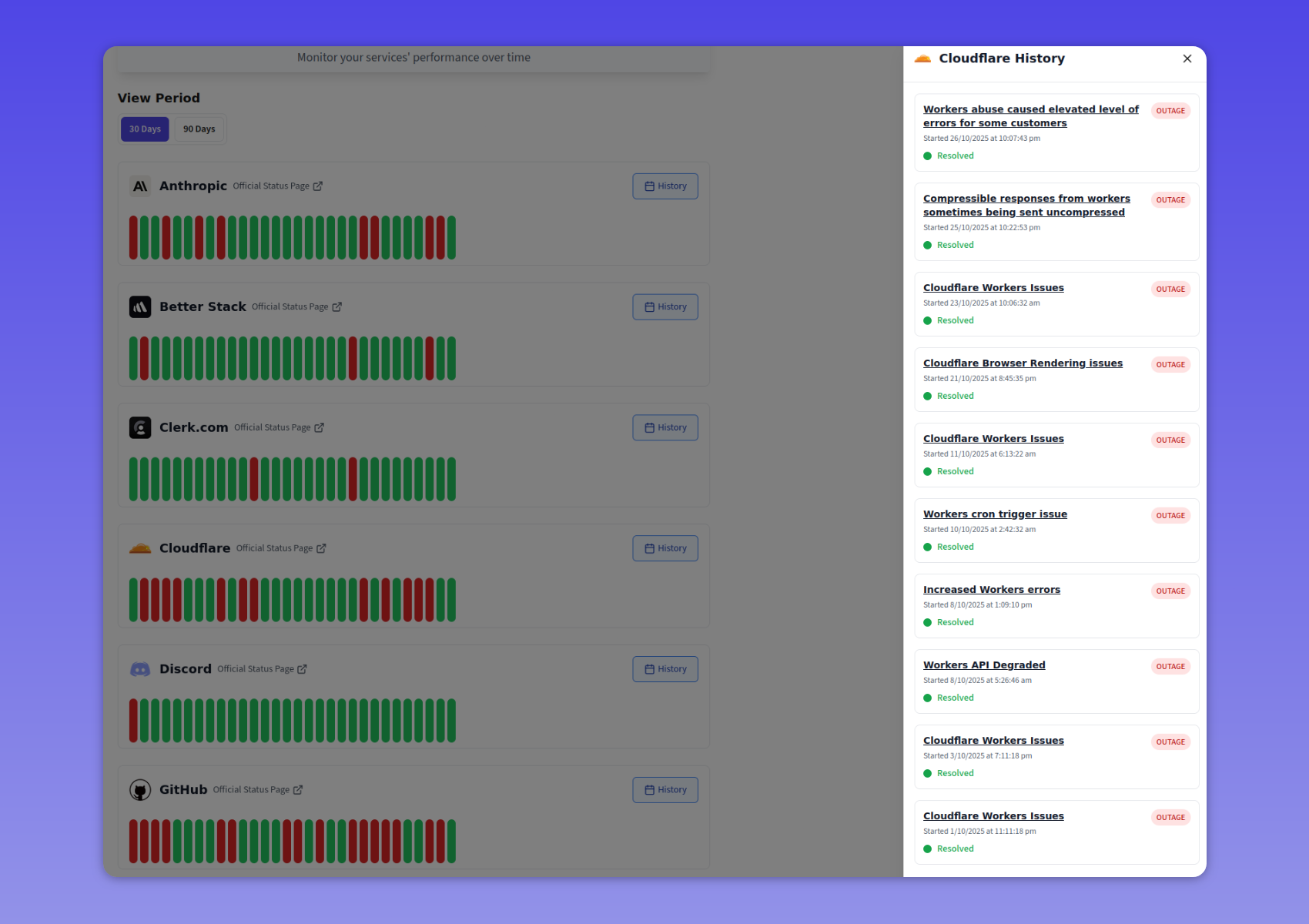
Custom Domains for Public Status Pages (Beta)
Custom domains are finally here for public status pages.
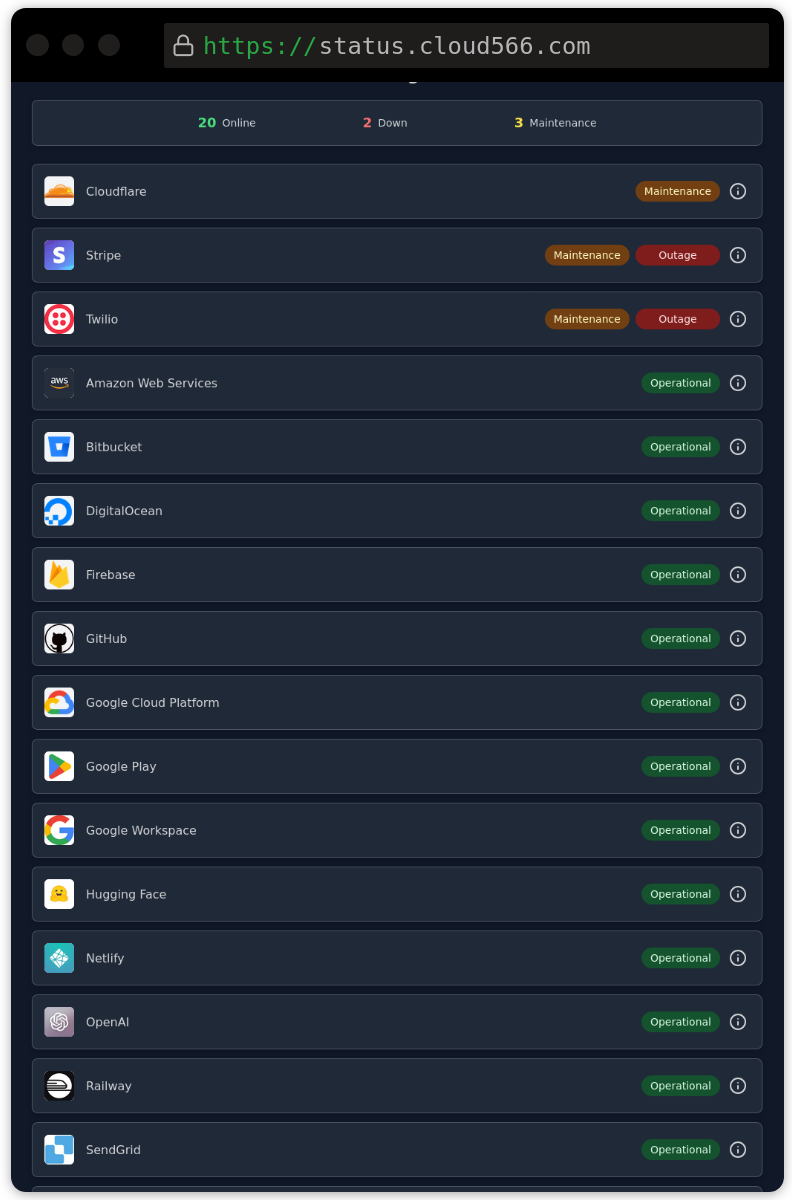
This feature is in beta so there is no UI yet to configure it. You can request it by contacting support@incidenthub.cloud.
Test Buttons for Notification Channels
Slack and Microsoft Teams both have a "Test" button that you can click to check if the channel is working. This is available before you add the channel and also after you have done so.
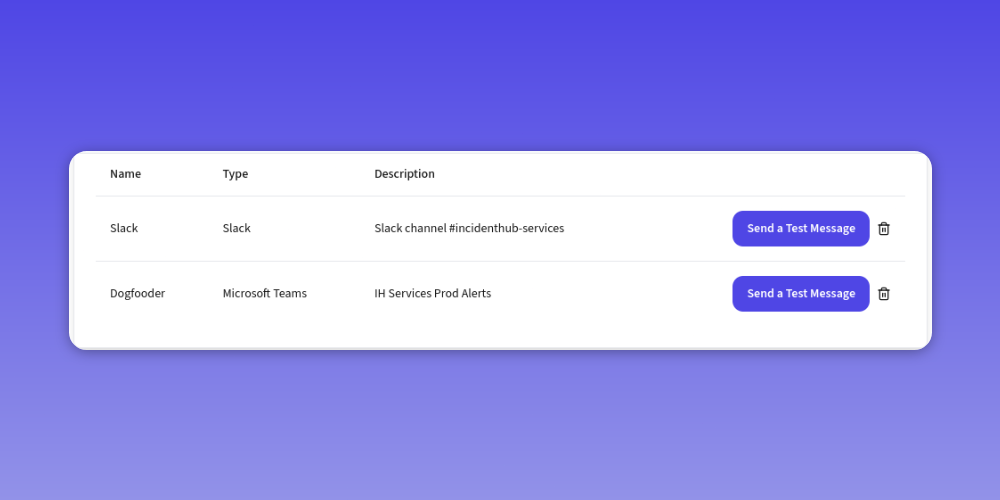
The buttons will send a test message to the channel to verify that it is working.
Wrapping Up
What do you think? Let me know on X or Bluesky.
This article was first published on the IncidentHub blog.

