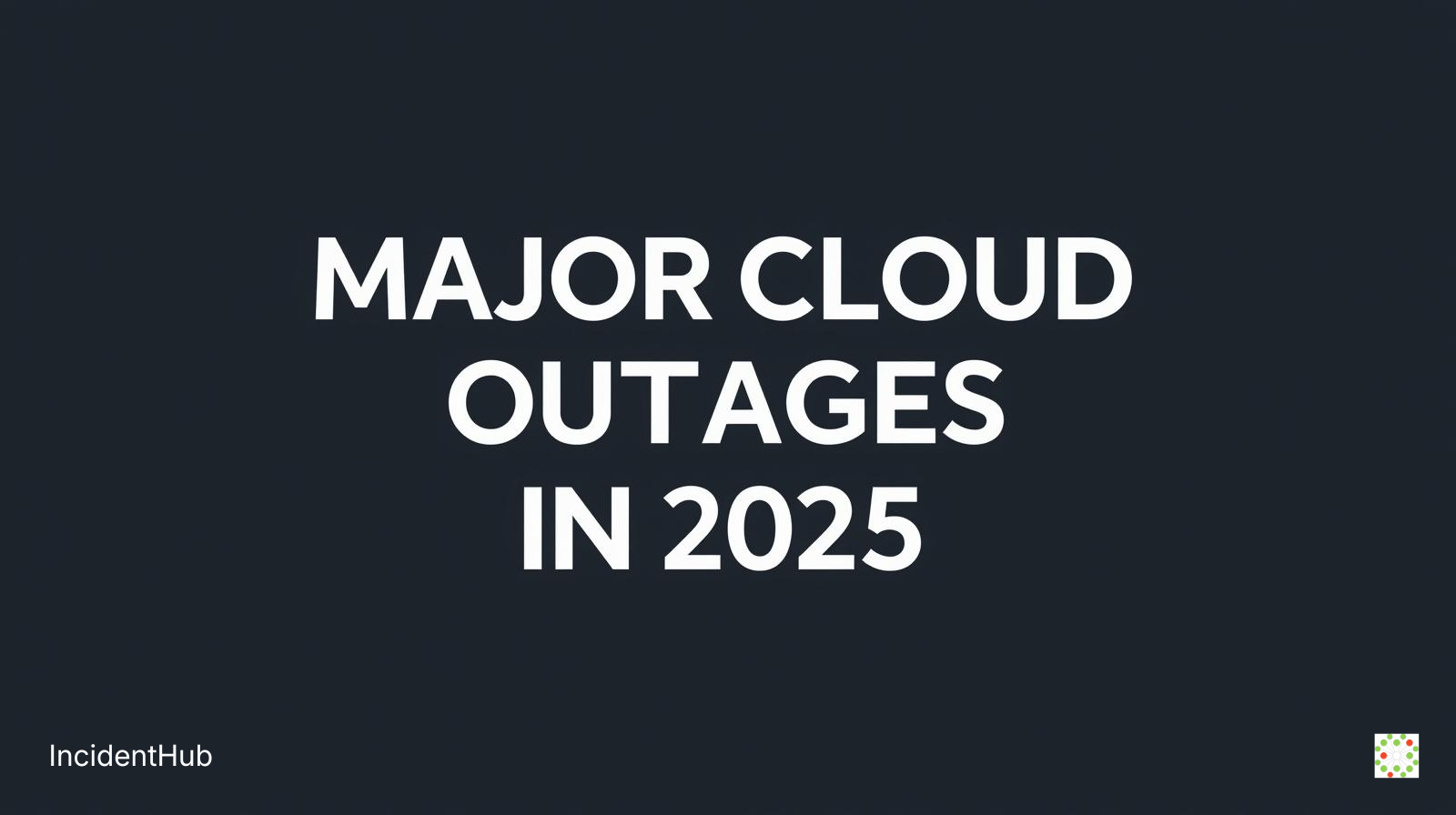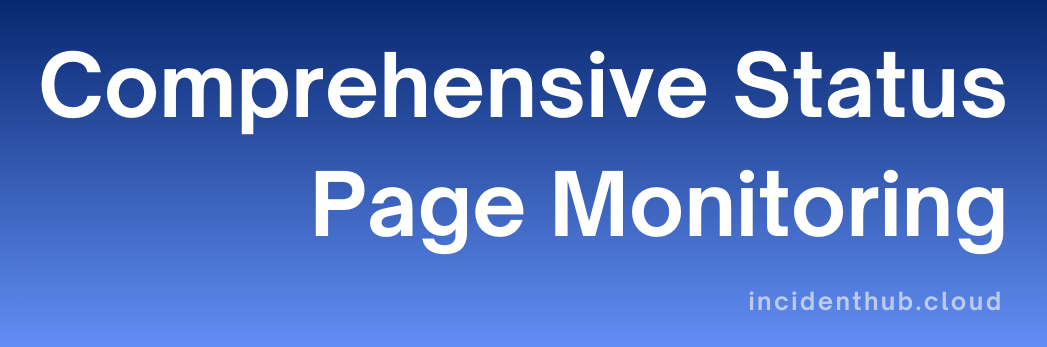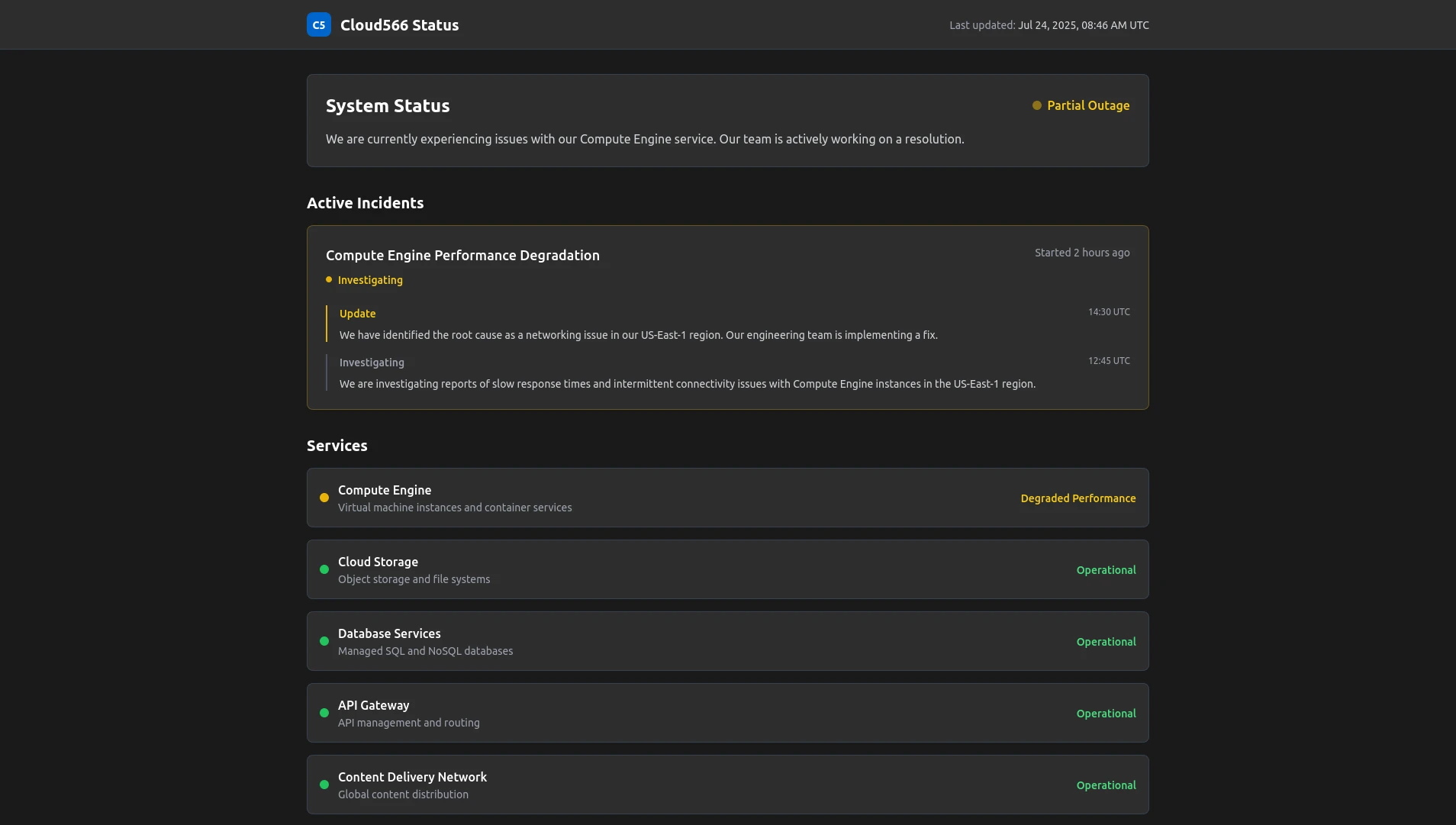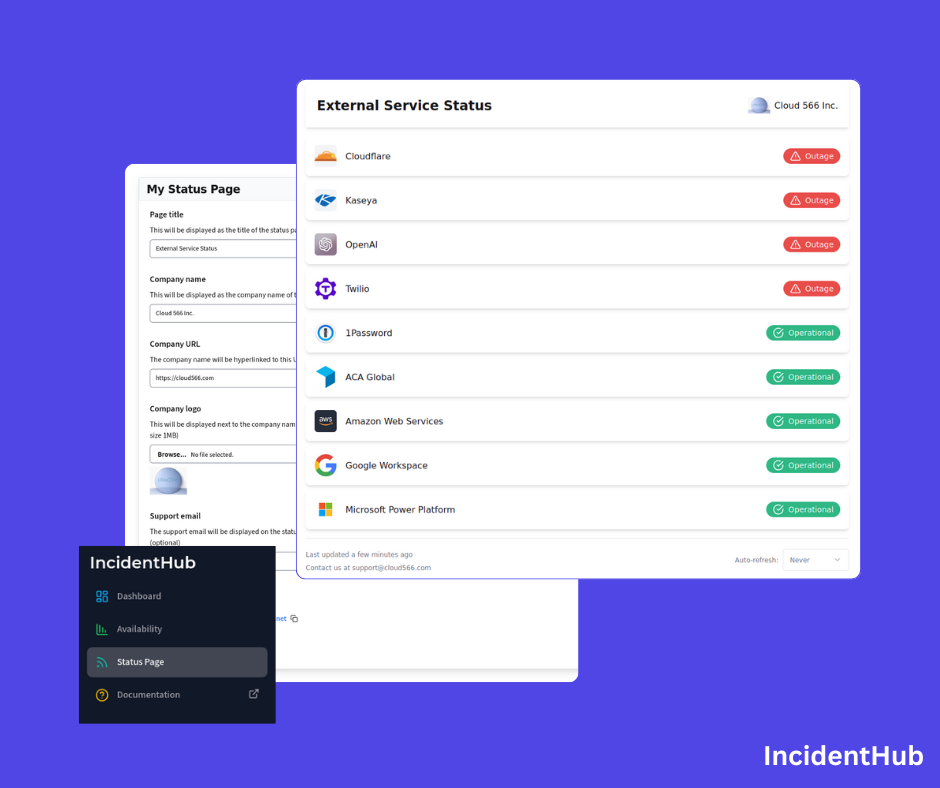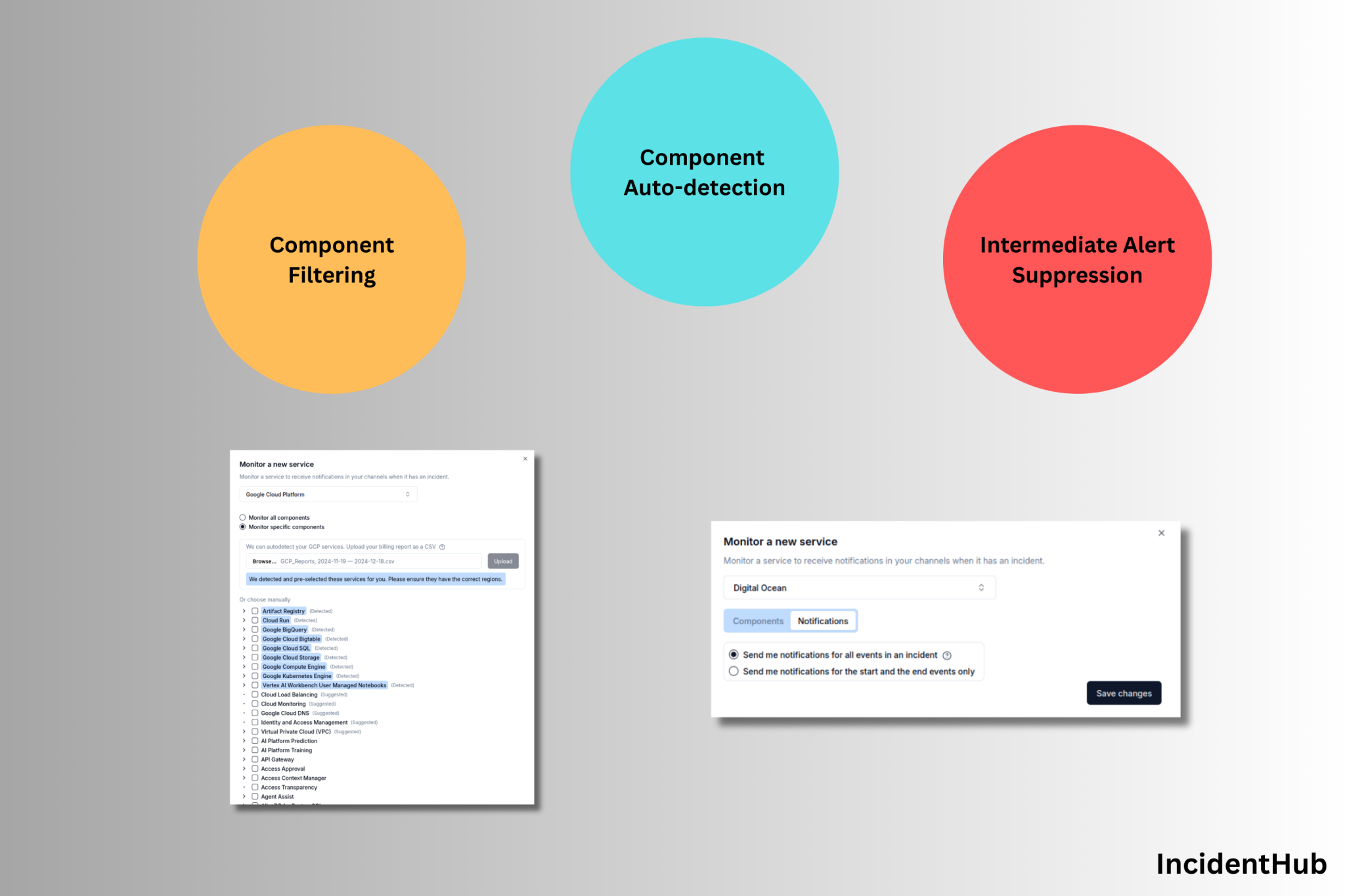Introduction
The role of third-party SaaS and cloud services in the modern software development stack needs no explanation.
Primarily due to the ease of setting and hooking them up together, they make the software development lifecycle (SDLC) much easier than it was 10 years ago. No more managing the overhead of installing, configuring, maintaining, backing up, and scaling of source code repos, virtual machines, and CI/CD systems. Some SaaS services don't have any in-house options, e.g. payment gateways, so you have to use them.
This dependency on third-party services also brings risks. The more such services in the chain, the more likely it is that a failure in one of them
will impact or even cripple your smoothly running development and deployment pipeline. These failures by extension will also impact your business and customers.
You have vetted and chosen reliable services. However, outages happen. The best you can do is to prepare for them and know when they occur. This article is about the knowing part.